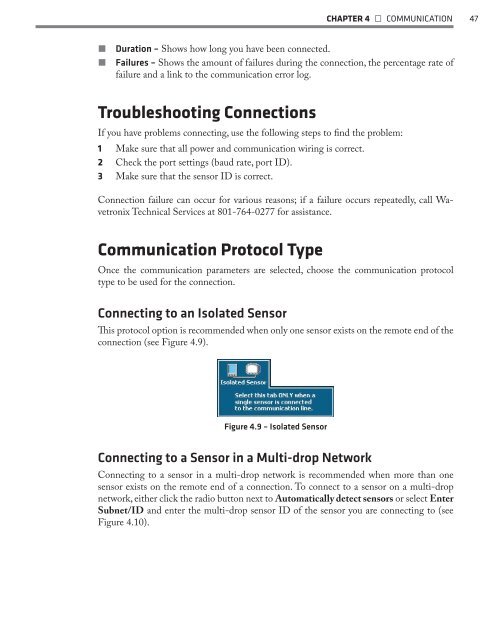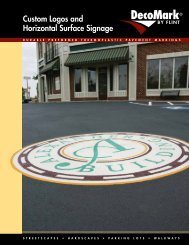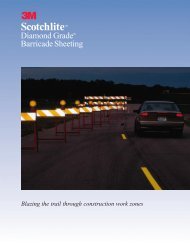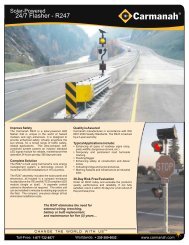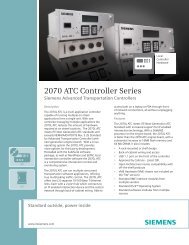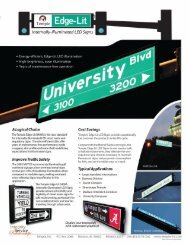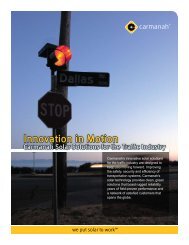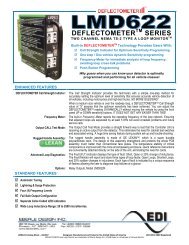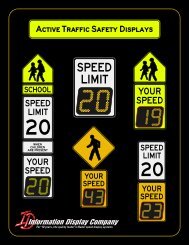SmartSensor HD - Interprovincial Traffic Services
SmartSensor HD - Interprovincial Traffic Services
SmartSensor HD - Interprovincial Traffic Services
You also want an ePaper? Increase the reach of your titles
YUMPU automatically turns print PDFs into web optimized ePapers that Google loves.
CHAPTER 4 • COMMUNICATION 47˽˽˽˽Duration – Shows how long you have been connected.Failures – Shows the amount of failures during the connection, the percentage rate offailure and a link to the communication error log.Troubleshooting ConnectionsIf you have problems connecting, use the following steps to find the problem:1 Make sure that all power and communication wiring is correct.2 Check the port settings (baud rate, port ID).3 Make sure that the sensor ID is correct.Connection failure can occur for various reasons; if a failure occurs repeatedly, call WavetronixTechnical <strong>Services</strong> at 801-764-0277 for assistance.Communication Protocol TypeOnce the communication parameters are selected, choose the communication protocoltype to be used for the connection.Connecting to an Isolated SensorThis protocol option is recommended when only one sensor exists on the remote end of theconnection (see Figure 4.9).Figure 4.9 – Isolated SensorConnecting to a Sensor in a Multi-drop NetworkConnecting to a sensor in a multi-drop network is recommended when more than onesensor exists on the remote end of a connection. To connect to a sensor on a multi-dropnetwork, either click the radio button next to Automatically detect sensors or select EnterSubnet/ID and enter the multi-drop sensor ID of the sensor you are connecting to (seeFigure 4.10).