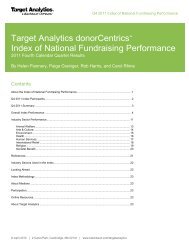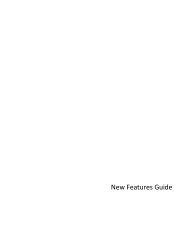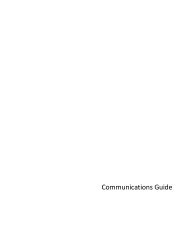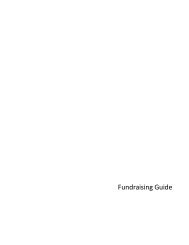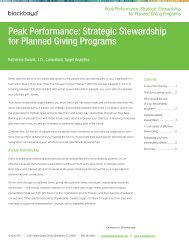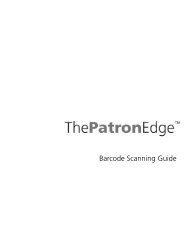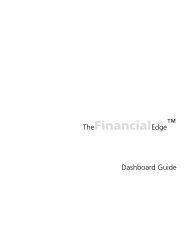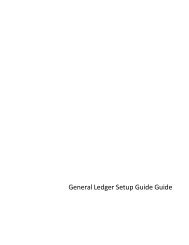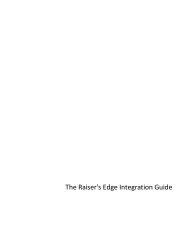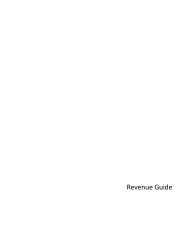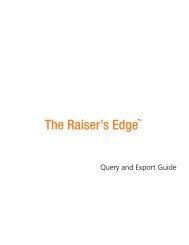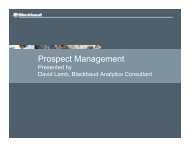Electronic Funds Transfer (EFT) Guide - Blackbaud, Inc.
Electronic Funds Transfer (EFT) Guide - Blackbaud, Inc.
Electronic Funds Transfer (EFT) Guide - Blackbaud, Inc.
- No tags were found...
Create successful ePaper yourself
Turn your PDF publications into a flip-book with our unique Google optimized e-Paper software.
6 C HAPTER To set up an account with IATS, contact IATS by telephone toll free at 1-866-300-4287, fax at 604-682-1715, oremail at IATS@IATSpayments.com. To set up an account, follow the steps listed athttp://www.iatspayments.com/SetupDocs/BBNSNC/bb.html. Remember, IATS supplies you with its ownmerchant account numbers. Following the steps outlined in the previous link, you must sign and return the IATS Merchant AccountProgram Agreement form, the IATS agreement form, and Schedule A of the Merchant Application andAgreement, along with a copy of a voided check for deposit information. You must also provide a copy of your501c3 confirmation letter or IRS notification of tax exemption. Finally, you must submit the last two to threemonths of credit card processing statements from your previous processor. You must fax all of thisinformation to 310-734-0794.Note: IATS provides a login ID applicable to the country for which you set up an account. For example, forcredit card transactions, an example of a login ID for the United States would be 3A35546, where the firstcharacter in the login ID (3) indicates the account processes credit cards issued by institutions in the UnitedStates. For information, see “<strong>Blackbaud</strong> Merchant Services, IATS, or Other Authorization Service” on page 8. To begin processing, IATS sends you a confirmation by fax, which includes the necessary user code (login ID)and password. Within 4 business days of receiving your signed agreement, IATS can provide full merchantcapability for direct debit transactions and all major debit and credit cards. After you set up your account with IATS, enter your account information on the Business Rules page ofConfiguration. From the tree view, select Batch options. In the Process credit cards and ACH gifts throughfield, select “IATS/Other” and click Click here to set up merchant accounts. The Business Rules page formerchant accounts appears. From the Merchant Accounts for authorizing credit cards and ACH gifts grid, youcan add the merchant account. With the merchant account, The Raiser’s Edge automatically interfaces withthe IATS authorization service to process the direct debit gifts you include in your transmission files or uses the<strong>Blackbaud</strong> Payment Service to interface with the IATS authorization service to process your credit card gifts.Prepare for ICVerifyNote: Effective July 15, 2011, The Raiser’s Edge no longer supports ICVerify.ICVerify is a software program that works with The Raiser’s Edge to authorize your organization’s credit cardtransactions. You must purchase ICVerify. For information about how to purchase and install ICVerify and its rolein the transaction process, call 800-538-0651. You can also visit http://www.icverify.com.When you receive the ICVerify software, you must install it on your computer. A wizard guides you through theinstallation. During the installation, enter the new merchant account numbers and third-party processinginformation given to you by your bank. For information about merchant account numbers and third-partyprocessors, see “New Merchant Account Numbers and Third-Party Processors” on page 7.In Batch, you can create credit card transmission files to send to ICVerify for authorization and processing. Tosecure credit card information included in transmission files, The Raiser’s Edge uses the ICVerifyEncryptionManager utility. To create credit card transmission files in Batch, select Create <strong>EFT</strong> Transmission Filesfrom the Tools menu. When you create a credit card transmission file from The Raiser’s Edge, you should alreadyrun the ICVerify software on your computer. After you use <strong>Electronic</strong> <strong>Funds</strong> <strong>Transfer</strong> to create the encryptedtransmission file, ICVerify takes that file and either authorizes or rejects its transactions. Authorized transactionsare settled and the funds from the transaction are deposited into your organization’s bank account.If you choose to use ICVerify without <strong>Electronic</strong> <strong>Funds</strong> <strong>Transfer</strong>, be aware of the guidelines for using ICVerify. Forinformation, see your ICVerify user guide.Before you begin to process credit cards, follow these tips to help you get started with ICVerify. Purchase and install ICVerify. For information about how to purchase and install ICVerify and its role in thetransaction process, call 1-800-538-0651 or visit http://www.icverify.com. After you set up your account with ICVerify, on the Business Rules page of Configuration, set up your creditcard authorization program information. From the tree view, select Batch options. In the Process credit cardsand ACH gifts through field, select “ICVerify”.