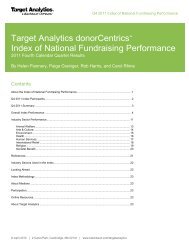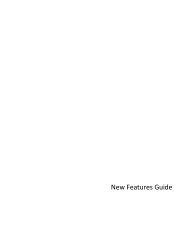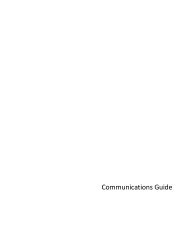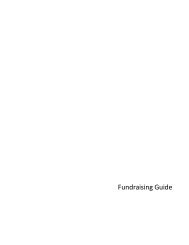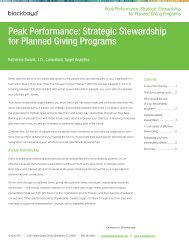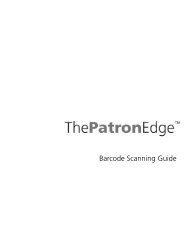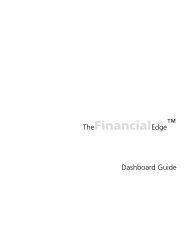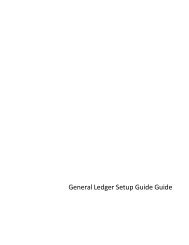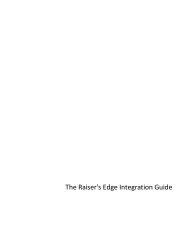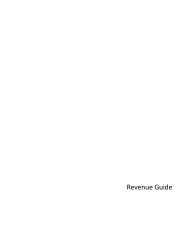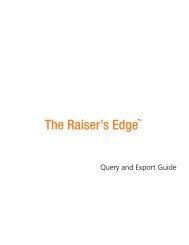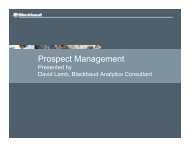Electronic Funds Transfer (EFT) Guide - Blackbaud, Inc.
Electronic Funds Transfer (EFT) Guide - Blackbaud, Inc.
Electronic Funds Transfer (EFT) Guide - Blackbaud, Inc.
- No tags were found...
You also want an ePaper? Increase the reach of your titles
YUMPU automatically turns print PDFs into web optimized ePapers that Google loves.
50 C HAPTER3. If you have an IATS account set up in Configuration, select whether the direct debit file is intended foryour sponsoring bank or IATS. Under Create direct debit file for, select Financial Institution.Tip: In any date field, you can press F3 on your keyboard for today’s date or F7 for a calendar.4. In the Financial processing date field, enter the date of when you want the sponsoring bank to processthe transactions.5. In the Sponsoring bank field, select American Savings and Loan because this is the bank where thefinancial transactions are deposited.6. In the Immediate destination name field, enter Federal Reserve. However, you may enter any bankingapproval institution in this field. If you are unsure of the information to enter in this field, contact yoursponsoring bank.7. In the Direct debit file field, enter the file name and path to use to save the direct debit transmission file.Once the transmission file is created, you need to locate this file and send it to the appropriate financialinstitution to initiate the transactions.8. To include the credit offset transaction in your transmission file, mark Create credit offset transaction.When you mark this checkbox, the credit offset transaction is included in the direct debit transmissionfile. Check with your organization’s bank, as some banks generate this transaction themselves.9. In the SEC code field, select PPD as the Standard Entry Class (SEC) code for the prearranged direct debitgift payments. For information about the SEC codes, see “Standard Entry Class Codes” on page 47.Note: When you mark Print, the control report automatically prints after you generate the payments andtransactions.10. To keep a record of the transactions included in the transmission file, mark Create control report. Formore information about this report, see “<strong>EFT</strong> Reports” on page 58. To view a copy of the control reportbefore you print the report, mark Preview. After you preview the report, you can always print the reportdirectly from its preview screen.11. To create the transmission file, click Create Now. A progress indicator appears.Warning: To successfully create a direct debit transmission file, you must correctly set up the Immediatedestination field in Configuration. For information, see “Configuration Settings” on page 16.After the program generates the direct debit transmission file, you return to the Data Entry screen of thegift batch. Your transmission file is in the file you specified in the Direct debit file field on the CreateTransmission Files screen. You can save the transmission file to a disc or as an email attachment to send toyour sponsoring bank.12. If you mark Create control report and select Preview, the Direct Debit Control Report appears. If youmark Create control report and select Print, the Direct Debit Control Report prints.To close the Direct Debit Control Report, click the “X” in the upper right corner of the report. You return tothe Data Entry grid of the gift batch.