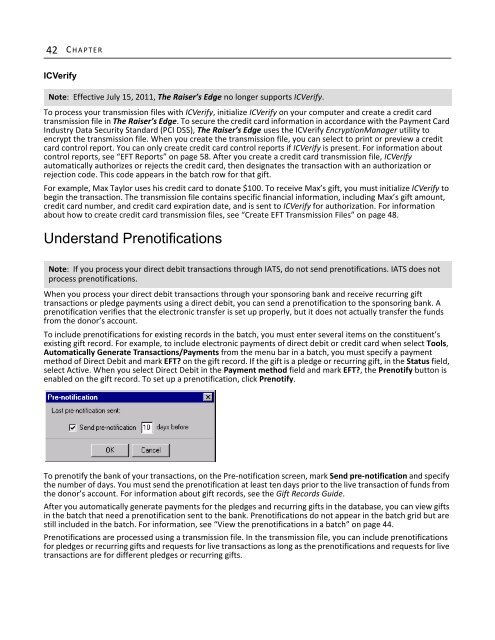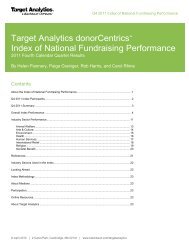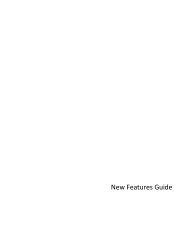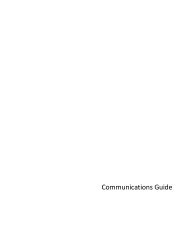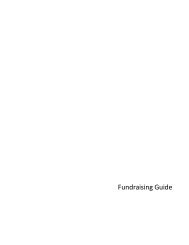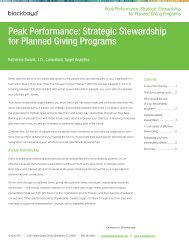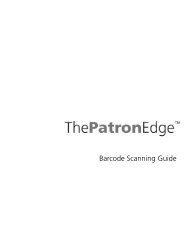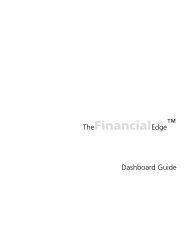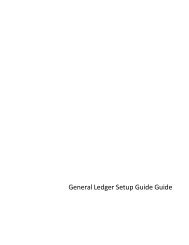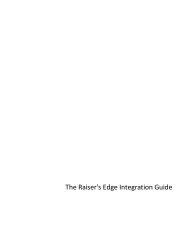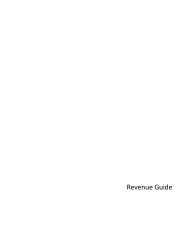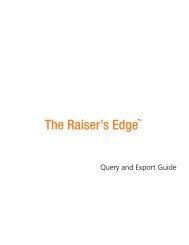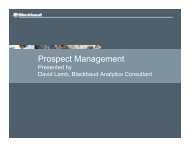Electronic Funds Transfer (EFT) Guide - Blackbaud, Inc.
Electronic Funds Transfer (EFT) Guide - Blackbaud, Inc.
Electronic Funds Transfer (EFT) Guide - Blackbaud, Inc.
- No tags were found...
Create successful ePaper yourself
Turn your PDF publications into a flip-book with our unique Google optimized e-Paper software.
42 C HAPTERICVerifyNote: Effective July 15, 2011, The Raiser’s Edge no longer supports ICVerify.To process your transmission files with ICVerify, initialize ICVerify on your computer and create a credit cardtransmission file in The Raiser’s Edge. To secure the credit card information in accordance with the Payment CardIndustry Data Security Standard (PCI DSS), The Raiser’s Edge uses the ICVerify EncryptionManager utility toencrypt the transmission file. When you create the transmission file, you can select to print or preview a creditcard control report. You can only create credit card control reports if ICVerify is present. For information aboutcontrol reports, see “<strong>EFT</strong> Reports” on page 58. After you create a credit card transmission file, ICVerifyautomatically authorizes or rejects the credit card, then designates the transaction with an authorization orrejection code. This code appears in the batch row for that gift.For example, Max Taylor uses his credit card to donate $100. To receive Max’s gift, you must initialize ICVerify tobegin the transaction. The transmission file contains specific financial information, including Max’s gift amount,credit card number, and credit card expiration date, and is sent to ICVerify for authorization. For informationabout how to create credit card transmission files, see “Create <strong>EFT</strong> Transmission Files” on page 48.Understand PrenotificationsNote: If you process your direct debit transactions through IATS, do not send prenotifications. IATS does notprocess prenotifications.When you process your direct debit transactions through your sponsoring bank and receive recurring gifttransactions or pledge payments using a direct debit, you can send a prenotification to the sponsoring bank. Aprenotification verifies that the electronic transfer is set up properly, but it does not actually transfer the fundsfrom the donor’s account.To include prenotifications for existing records in the batch, you must enter several items on the constituent’sexisting gift record. For example, to include electronic payments of direct debit or credit card when select Tools,Automatically Generate Transactions/Payments from the menu bar in a batch, you must specify a paymentmethod of Direct Debit and mark <strong>EFT</strong>? on the gift record. If the gift is a pledge or recurring gift, in the Status field,select Active. When you select Direct Debit in the Payment method field and mark <strong>EFT</strong>?, the Prenotify button isenabled on the gift record. To set up a prenotification, click Prenotify.To prenotify the bank of your transactions, on the Pre-notification screen, mark Send pre-notification and specifythe number of days. You must send the prenotification at least ten days prior to the live transaction of funds fromthe donor’s account. For information about gift records, see the Gift Records <strong>Guide</strong>.After you automatically generate payments for the pledges and recurring gifts in the database, you can view giftsin the batch that need a prenotification sent to the bank. Prenotifications do not appear in the batch grid but arestill included in the batch. For information, see “View the prenotifications in a batch” on page 44.Prenotifications are processed using a transmission file. In the transmission file, you can include prenotificationsfor pledges or recurring gifts and requests for live transactions as long as the prenotifications and requests for livetransactions are for different pledges or recurring gifts.