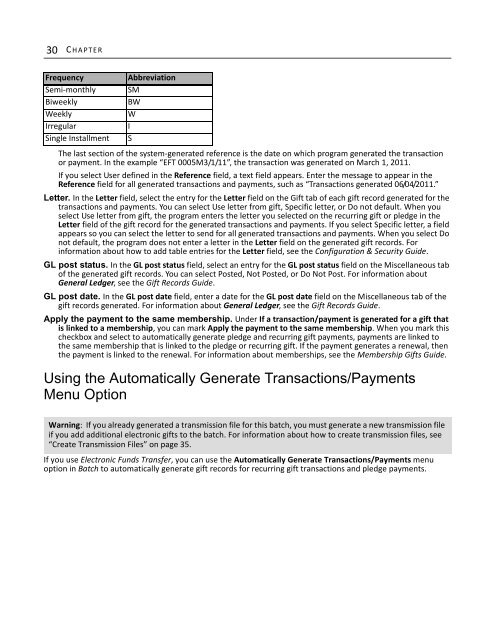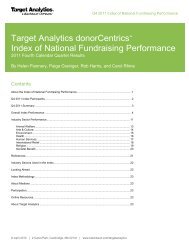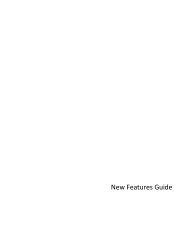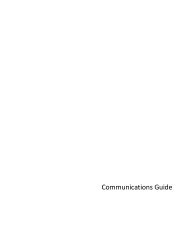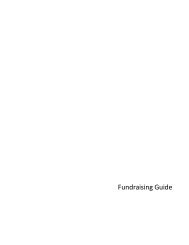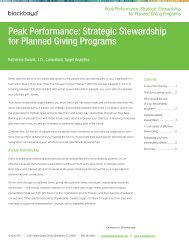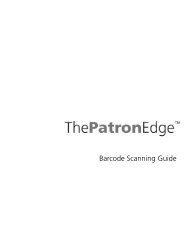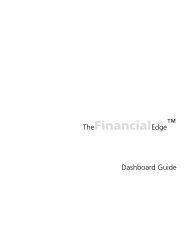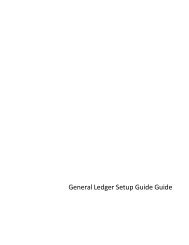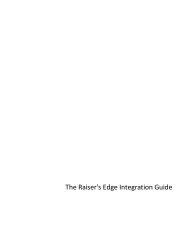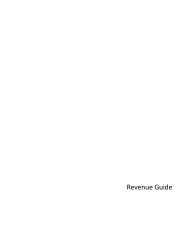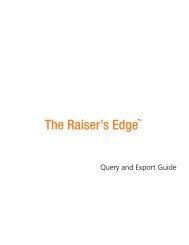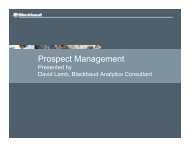Electronic Funds Transfer (EFT) Guide - Blackbaud, Inc.
Electronic Funds Transfer (EFT) Guide - Blackbaud, Inc.
Electronic Funds Transfer (EFT) Guide - Blackbaud, Inc.
- No tags were found...
You also want an ePaper? Increase the reach of your titles
YUMPU automatically turns print PDFs into web optimized ePapers that Google loves.
30 C HAPTERFrequencySemi-monthlyBiweeklyWeeklyIrregularSingle InstallmentAbbreviationSMBWWISThe last section of the system-generated reference is the date on which program generated the transactionor payment. In the example “<strong>EFT</strong> 0005M3/1/11”, the transaction was generated on March 1, 2011.If you select User defined in the Reference field, a text field appears. Enter the message to appear in theReference field for all generated transactions and payments, such as “Transactions generated 06/04/2011.”Letter. In the Letter field, select the entry for the Letter field on the Gift tab of each gift record generated for thetransactions and payments. You can select Use letter from gift, Specific letter, or Do not default. When youselect Use letter from gift, the program enters the letter you selected on the recurring gift or pledge in theLetter field of the gift record for the generated transactions and payments. If you select Specific letter, a fieldappears so you can select the letter to send for all generated transactions and payments. When you select Donot default, the program does not enter a letter in the Letter field on the generated gift records. Forinformation about how to add table entries for the Letter field, see the Configuration & Security <strong>Guide</strong>.GL post status. In the GL post status field, select an entry for the GL post status field on the Miscellaneous tabof the generated gift records. You can select Posted, Not Posted, or Do Not Post. For information aboutGeneral Ledger, see the Gift Records <strong>Guide</strong>.GL post date. In the GL post date field, enter a date for the GL post date field on the Miscellaneous tab of thegift records generated. For information about General Ledger, see the Gift Records <strong>Guide</strong>.Apply the payment to the same membership. Under If a transaction/payment is generated for a gift thatis linked to a membership, you can mark Apply the payment to the same membership. When you mark thischeckbox and select to automatically generate pledge and recurring gift payments, payments are linked tothe same membership that is linked to the pledge or recurring gift. If the payment generates a renewal, thenthe payment is linked to the renewal. For information about memberships, see the Membership Gifts <strong>Guide</strong>.Using the Automatically Generate Transactions/PaymentsMenu OptionWarning: If you already generated a transmission file for this batch, you must generate a new transmission fileif you add additional electronic gifts to the batch. For information about how to create transmission files, see“Create Transmission Files” on page 35.If you use <strong>Electronic</strong> <strong>Funds</strong> <strong>Transfer</strong>, you can use the Automatically Generate Transactions/Payments menuoption in Batch to automatically generate gift records for recurring gift transactions and pledge payments.