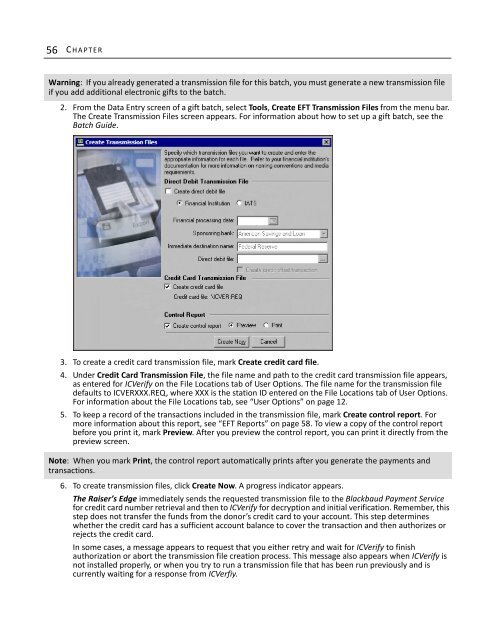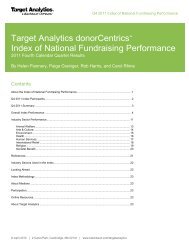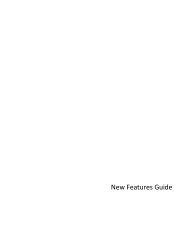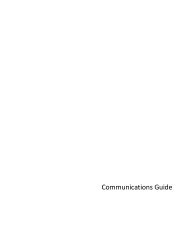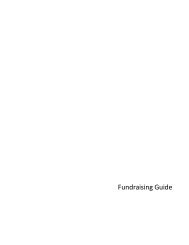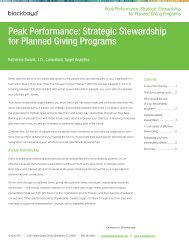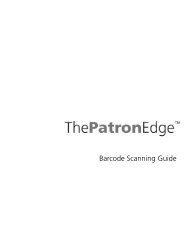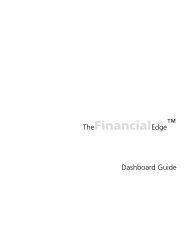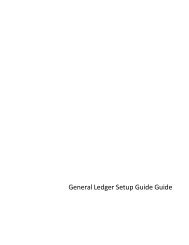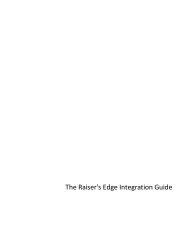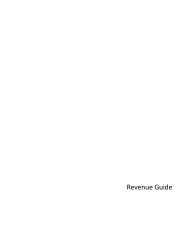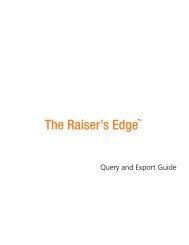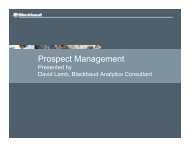56 C HAPTERWarning: If you already generated a transmission file for this batch, you must generate a new transmission fileif you add additional electronic gifts to the batch.2. From the Data Entry screen of a gift batch, select Tools, Create <strong>EFT</strong> Transmission Files from the menu bar.The Create Transmission Files screen appears. For information about how to set up a gift batch, see theBatch <strong>Guide</strong>.3. To create a credit card transmission file, mark Create credit card file.4. Under Credit Card Transmission File, the file name and path to the credit card transmission file appears,as entered for ICVerify on the File Locations tab of User Options. The file name for the transmission filedefaults to ICVERXXX.REQ, where XXX is the station ID entered on the File Locations tab of User Options.For information about the File Locations tab, see “User Options” on page 12.5. To keep a record of the transactions included in the transmission file, mark Create control report. Formore information about this report, see “<strong>EFT</strong> Reports” on page 58. To view a copy of the control reportbefore you print it, mark Preview. After you preview the control report, you can print it directly from thepreview screen.Note: When you mark Print, the control report automatically prints after you generate the payments andtransactions.6. To create transmission files, click Create Now. A progress indicator appears.The Raiser’s Edge immediately sends the requested transmission file to the <strong>Blackbaud</strong> Payment Servicefor credit card number retrieval and then to ICVerify for decryption and initial verification. Remember, thisstep does not transfer the funds from the donor’s credit card to your account. This step determineswhether the credit card has a sufficient account balance to cover the transaction and then authorizes orrejects the credit card.In some cases, a message appears to request that you either retry and wait for ICVerify to finishauthorization or abort the transmission file creation process. This message also appears when ICVerify isnot installed properly, or when you try to run a transmission file that has been run previously and iscurrently waiting for a response from ICVerfiy.
E LECTRONIC FUNDS TRANSFER 57Until you close or remove the transmission file, ICVerify continues to check information in thetransmission file. The credit card transmission file is stored in the location entered on the File Location tabin User Options.• If the credit card is approved, ICVerify places an authorization code in the Authorization Code field ofthe batch. You can now communicate or “settle” with ICVerify to transfer the funds from the donor’saccount to your organization’s account. For information about how to settle your account with ICVerify,see your ICVerify user guide.• If the credit card is rejected, ICVerify includes an “N” in front of the authorization code. WhenThe Raiser’s Edge receives the response from ICVerify, The Raiser’s Edge strips the “N” from theauthorization code and puts a rejection code in the Rejection Code field of the batch. Examples ofrejection codes can be Invalid Account Number or Card Expired. To re-authorize the declined creditcards to ICVerify, you must first clear all declined authorization codes from the batch. For moreinformation about how to clear declined authorization codes from a batch, see “Clear DeclinedAuthorization Codes from a Batch” on page 57.This process does not actually transfer any funds. You must settle the account separately through ICVerify.For information about how to transfer credit card funds from a donor’s account, see your ICVerify userguide.7. If you mark Create control report and Preview, the Credit Card Control Report appears. If you markCreate control report and Print, the Credit Card Control Report prints. To close the Credit Card ControlReport, click the “X” in the upper right corner of the report. You return to the Data Entry grid of the giftbatch.Clear Declined Authorization Codes from aBatchNote: Effective July 15, 2011, The Raiser’s Edge no longer supports ICVerify.When you process credit card transactions, your authorization service or ICVerify automatically updates theAuthorization Code field after you create the transmission file and authorize your transactions.• If the authorization service approves the credit card transaction, it puts an authorization code that begins with“Y” in the Authorization Code field of the gift batch. The authorization service verifies that sufficient funds existin the account for transfer. If sufficient funds exist, the account is processed and a transfer of funds takes placeimmediately.• If ICVerify approves the credit card transaction, ICVerify puts an authorization code in the Authorization Codefield of the gift batch. An approval code only means the donor’s credit card account has a sufficient accountbalance to cover the financial transaction; at this point, no transfer of funds takes place. The transfer of fundstakes place when you settle the transfer in ICVerify. For more information about how to settle your accountwith ICVerify, see your ICVerify user guide.Note: Declined authorization codes begin with “N”.Likewise, when you process credit card transactions, your authorization service automatically updates theRejection Code field after you create the transmission file and authorize your transactions.• If the authorization service rejects the credit card transaction, it adds “N” in front of the authorization code.When The Raiser’s Edge receives the response, it strips “N” from the authorization code, converts the code totext, and puts the text into the Rejection Code field of the batch. Examples of rejection codes include the creditcard not being supported by the authorization service, credit card is expired, credit card is lost or stolen, invalidcard status, or unable to process transaction.