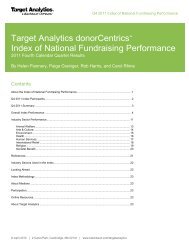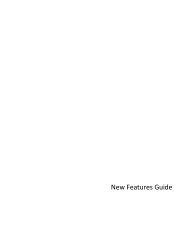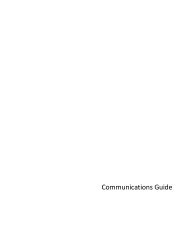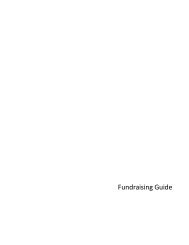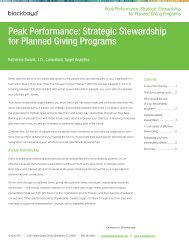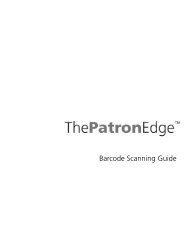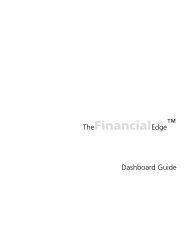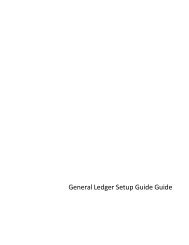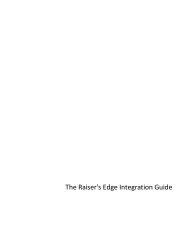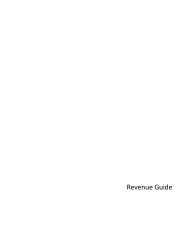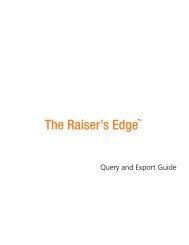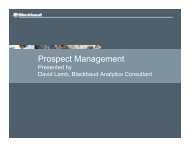Electronic Funds Transfer (EFT) Guide - Blackbaud, Inc.
Electronic Funds Transfer (EFT) Guide - Blackbaud, Inc.
Electronic Funds Transfer (EFT) Guide - Blackbaud, Inc.
- No tags were found...
You also want an ePaper? Increase the reach of your titles
YUMPU automatically turns print PDFs into web optimized ePapers that Google loves.
44 C HAPTER View the prenotifications in a batch1. From the data entry screen of a gift batch, select View, Prenotifications from the menu bar. ThePrenotification Transactions screen appears. For information about how to set up a gift batch, see theBatch <strong>Guide</strong>.2. View the prenotifications in the batch. In the Rejection Code field, add or remove rejection codes for giftsas necessary.3. Click OK. You return to the Data Entry screen of a gift batch.Create Transmission Files ScreenWith <strong>Electronic</strong> <strong>Funds</strong> <strong>Transfer</strong>, you can create transmission files to send to your financial institution or anauthorization service. Every transmission file is associated with a specific batch. For every gift batch in thedatabase, you can generate one direct debit transmission file and one credit card transmission file. To create atransmission file, select Tools, Create <strong>EFT</strong> Transmission Files from the menu bar of the Data Entry screen for a giftbatch.