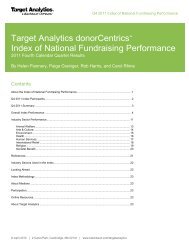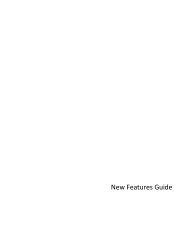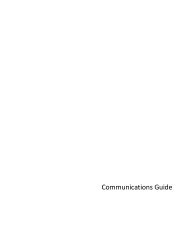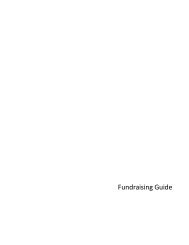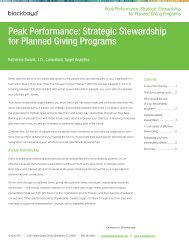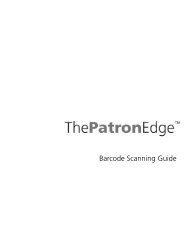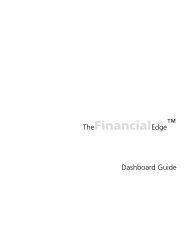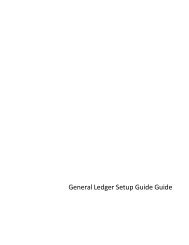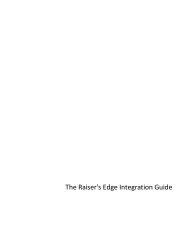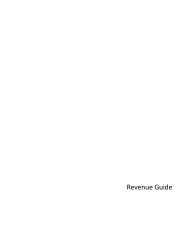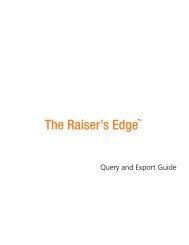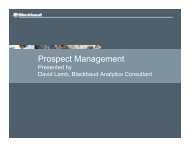Electronic Funds Transfer (EFT) Guide - Blackbaud, Inc.
Electronic Funds Transfer (EFT) Guide - Blackbaud, Inc.
Electronic Funds Transfer (EFT) Guide - Blackbaud, Inc.
- No tags were found...
You also want an ePaper? Increase the reach of your titles
YUMPU automatically turns print PDFs into web optimized ePapers that Google loves.
General TabE LECTRONIC FUNDS TRANSFER 27The General tab is divided into three main sections. To specify which records to include in the process, click<strong>Inc</strong>lude. Under What transactions do you want to include?, select the date by which the transactions are dueand include specific gift types and payment types. Under Miscellaneous Information, select whether to create anexception and control reports for the process.On the General tab you can select the gifts for which to generate payments and transactions based on the gifttype and payment method to include. For example, to generate payments for Direct Debit gifts with a paymentdue date on or before June 4. On this tab, you can specify the date in the Transactions due on or before field andmark Direct Debit in the <strong>Inc</strong>lude these payment types field. To preview a control report for this process, markCreate control report. You can also use a gift query to limit the gifts for which the program generatestransactions and payments.<strong>Inc</strong>lude. When you generate pledge payments or recurring gift transactions, you can select a base group of giftrecords or all records to process. To refine the gifts for which a payment or transaction is generated, you canuse other options on the Automatically Generate Transactions/Payments screen. To select the records toprocess, click <strong>Inc</strong>lude and select All Records or Selected Records.Note: If you select All Records, records may be eliminated by other criteria on this screen. For example, youmay select to include only pledges with a payment method of direct debit.When you select All Records, the process includes every gift record in the database. When you chooseSelected Records, the Open Query screen appears so you can include records in an established gift query orcreate a new gift query to select the records to process. For information about the Open Query screen or howto create queries, see the Query & Export <strong>Guide</strong>.