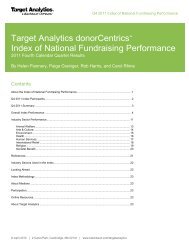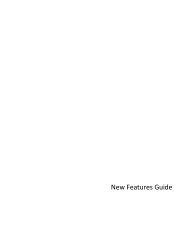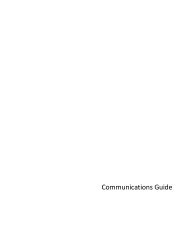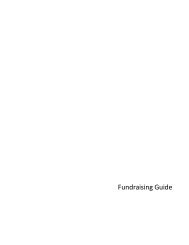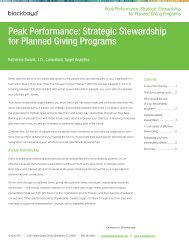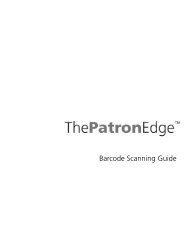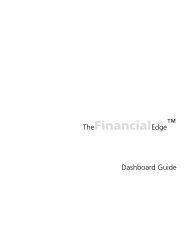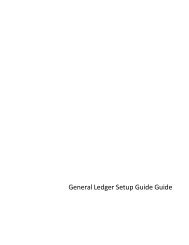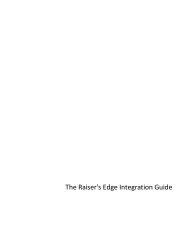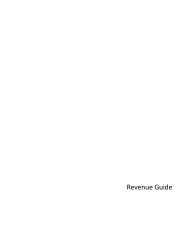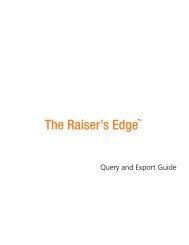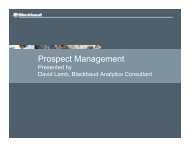Electronic Funds Transfer (EFT) Guide - Blackbaud, Inc.
Electronic Funds Transfer (EFT) Guide - Blackbaud, Inc.
Electronic Funds Transfer (EFT) Guide - Blackbaud, Inc.
- No tags were found...
Create successful ePaper yourself
Turn your PDF publications into a flip-book with our unique Google optimized e-Paper software.
22 C HAPTERWhen a credit card transaction is rejected, ICVerify puts an “N” in front of the authorization code. WhenThe Raiser’s Edge receives the response from ICVerify, The Raiser’s Edge strips the “N” from the authorizationcode and puts a rejection code in the Rejection Code field of the batch. Examples of rejection codes can be invalidaccount number or card expired. To authorize the declined credit cards again with ICVerify, you must first clear alldeclined authorization codes from the batch. For information about how to clear declined authorization codes,see “Clear Declined Authorization Codes from a Batch” on page 57.This process does not actually transfer the funds. You must settle your transactions separately through ICVerify.Settlement is the process by which the funds from authorized credit cards transfer from the donor’s account toyour organization’s bank account. The transfer can occur because your third-party processor links your newmerchant account numbers to your organization’s bank account numbers, therefore enabling the settlement andtransfer of funds. For information about how to transfer credit card funds from a donor’s account, see yourICVerify user guide.Automatically Generate Recurring GiftTransactions and Pledge Payments in BatchIf you use <strong>Electronic</strong> <strong>Funds</strong> <strong>Transfer</strong>, you can select Tools, Automatically Generate Transactions/Payments fromthe menu bar in Batch to automatically generate gift records for recurring gift transactions and pledge payments.When a constituent donates a gift, you can add a gift record for the gift from the Records page, the Gifts tab of aconstituent record, or a gift batch. When you create a gift record, it is important to note that you can select anypayment method for the gift. For example, for a new pledge gift record, you can select Cash as the paymentmethod. Once you create the gift record, you must apply it toward the pledge or recurring gift to reduce thebalance. With <strong>Electronic</strong> <strong>Funds</strong> <strong>Transfer</strong>, you can select Tools, Automatically Generate Transactions/Paymentsfrom the menu bar in Batch to add gift entries for the pledges or recurring gifts. The Raiser’s Edge automaticallyapplies the generated transactions and payments to the corresponding pledge or recurring gift.