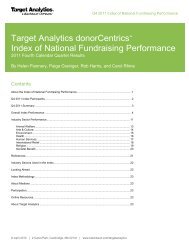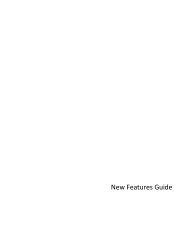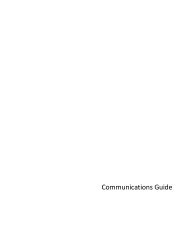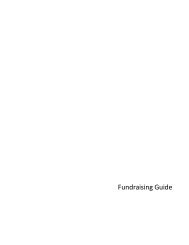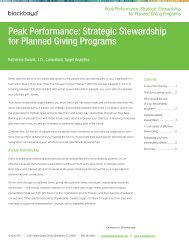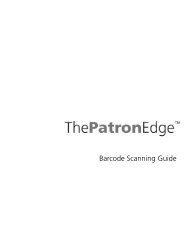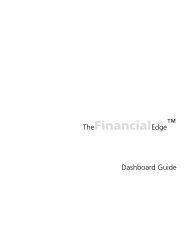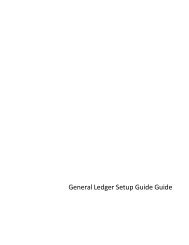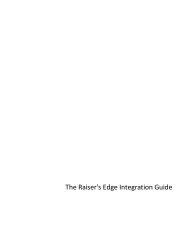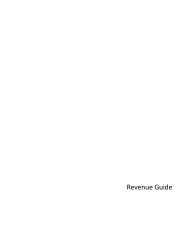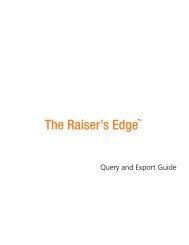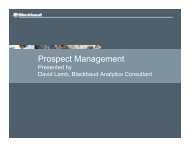Electronic Funds Transfer (EFT) Guide - Blackbaud, Inc.
Electronic Funds Transfer (EFT) Guide - Blackbaud, Inc.
Electronic Funds Transfer (EFT) Guide - Blackbaud, Inc.
- No tags were found...
Create successful ePaper yourself
Turn your PDF publications into a flip-book with our unique Google optimized e-Paper software.
24 C HAPTERWhen you generate transactions for gifts with a payment method of direct debit and process your direct debittransactions through a sponsoring bank, you can include prenotification transactions in the batch. Aprenotification verifies that the electronic transfer is set up properly, but does not actually transfer the fundsfrom the donor’s account. You cannot process a prenotification and financial transaction for a single gift at thesame time. For information, see “Understand Prenotifications” on page 42.If a pledge or recurring gift is linked to a membership record, you can create a membership renewal transactionwhen you create a new pledge payment or recurring gift transaction. For information about how to link a gift to amembership, see the Membership Gifts <strong>Guide</strong>.After you automatically generate a recurring gift transaction or pledge payment, the gift record for the pledge orrecurring gift is considered pending. When a gift record is pending, you cannot generate another transaction untilyou commit the pending transaction or payment to the database, delete the transaction or payment from the giftbatch, or delete the entire batch. If you commit the batch without creating a transmission file, the transactionpending flag is removed. The gift continues to generate prenotifications until you create a transmission file oropen up the gift record and unmark Send prenotification.Set Up a Gift Batch to Generate Transactions/PaymentsWhen you select Tools, Automatically Generate Transactions/Payments from the menu bar in a gift batch,The Raiser’s Edge automatically adds the new transactions or payments to the batch. For example, when youselect Tools, Automatically Generate Transactions/Payments from the menu bar, a new row appears in the giftbatch for each new transaction or payment generated.You can set up a batch for generated transactions or payments the same way you set up a gift batch for other gifttypes. For specific information about how to set up a gift batch, see the Batch <strong>Guide</strong>. When you generatepayments and transactions, you must include certain fields in the gift batch. If the required fields are not presentin the gift batch, the program adds the fields, as necessary. When you automatically generatetransactions/payments, only these gift fields are not added:• Constituent ID• Gift Barcode• Receipt number• Date 1st Pay• Send reminders• Send prenotification• Send prenotification units• Solicitor namesWhen you automatically generate pledge payments or recurring gift transactions, you do not need to create anew gift batch for the new payments or transactions. Depending on your data entry methods, you may need toselect the Automatically Generate Transactions/Payments menu option multiple times for one gift batch.However, to create a transmission file for the batch, each gift in the batch paid through direct debit must beintended for the same financial processing date and sponsoring bank or IATS account.For example, you use a sponsoring bank to process your direct debit transactions and plan to create atransmission file to send to United Bank for processing on November 1. Because you are sending the transmissionfile to United Bank, you need to double-check that all transactions in this batch should be going to United Bankfor processing. United Bank is the sponsoring bank for this batch. In addition, because the financial processingdate for this batch is November 1, all transactions in the batch should be ready for processing on this date.