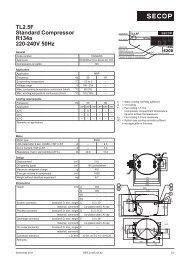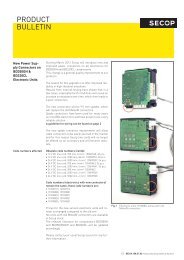TOOL4COOL® Operating Instructions - Secop
TOOL4COOL® Operating Instructions - Secop
TOOL4COOL® Operating Instructions - Secop
You also want an ePaper? Increase the reach of your titles
YUMPU automatically turns print PDFs into web optimized ePapers that Google loves.
5.OPERATION<strong>Operating</strong><strong>Instructions</strong>This chapter explains how to set up, observe, log and plot operational data in the Tab Views.Note: The Tab Views displayed in this chapter are examples only. Please refer to the controller<strong>Operating</strong> <strong>Instructions</strong> and Quick Start Guide for product-specific information about the content and appearanceof the Tab Views.5.1 View NetworkInformationSelect networkSelect the controller to be monitored before using the Tool4Cool® LabEdition functions.Procedure:• In the Tree View, left-click on the network nameExample:Result:• The Tab View for the selected network will be displayed.• The Network Tab displays selected network configuration details.5.2 AutoConfigureNetworkTool4Cool® will be able to automatically initiate a download of a set of parameter values selected by theuser. This function is individually configured for each network in Tool4Cool®’s network list.When Auto Parametizing is enabled for a network, Tool4Cool® will start waiting for new units to bedetected on the network. When a unit is detected Tool4Cool® will check if a matching configuration isselected in the setup for Auto Parametizing. If a configuration is found then download of settings to thenew unit is initiated.34