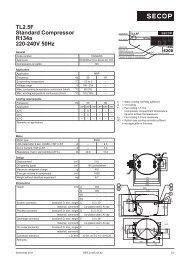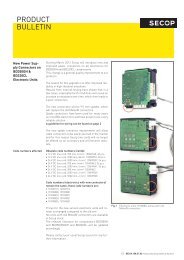TOOL4COOL® Operating Instructions - Secop
TOOL4COOL® Operating Instructions - Secop
TOOL4COOL® Operating Instructions - Secop
You also want an ePaper? Increase the reach of your titles
YUMPU automatically turns print PDFs into web optimized ePapers that Google loves.
<strong>Operating</strong><strong>Instructions</strong>Data LogProcedure:• Data logs can be exported to a file to manipulate the data for presentation purposes.Export Data log• Data logs can be exported to a file to manipulate the data for presentation purposes.• Only low-volume data logs should be exported to a file. High-volume logs use a large amount ofmemory and export of these is not recommended.Procedure:• Select network to open network tab-pages.• Click the Auto Configure tab to open page.• Click file in the menu bar.• Select Export from the file drop down menu.• The Save as dialog box will open. Enter a name and choose a location for the data log Export, thenclick on Save.Note:In the Save as dialog box, only log files from the current controller are displayed, although logs fromother controllers may be present.Result:The data log is saved as an .htm file, which can be displayed by Internet Explorer or other browsers.38