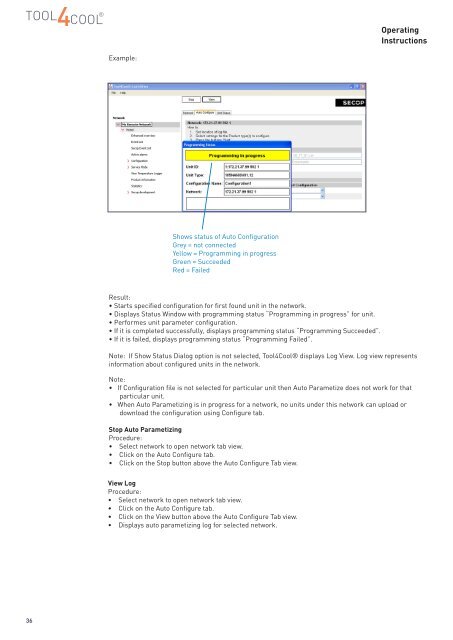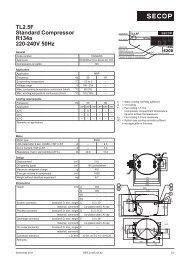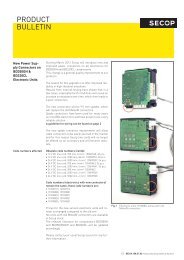TOOL4COOL® Operating Instructions - Secop
TOOL4COOL® Operating Instructions - Secop
TOOL4COOL® Operating Instructions - Secop
Create successful ePaper yourself
Turn your PDF publications into a flip-book with our unique Google optimized e-Paper software.
<strong>Operating</strong><strong>Instructions</strong>Example:Shows status of Auto ConfigurationGrey = not connectedYellow = Programming in progressGreen = SucceededRed = FailedResult:• Starts specified configuration for first found unit in the network.• Displays Status Window with programming status “Programming in progress” for unit.• Performes unit parameter configuration.• If it is completed successfully, displays programming status “Programming Succeeded”.• If it is failed, displays programming status “Programming Failed”.Note: If Show Status Dialog option is not selected, Tool4Cool® displays Log View. Log view representsinformation about configured units in the network.Note:• If Configuration file is not selected for particular unit then Auto Parametize does not work for thatparticular unit.• When Auto Parametizing is in progress for a network, no units under this network can upload ordownload the configuration using Configure tab.Stop Auto ParametizingProcedure:• Select network to open network tab view.• Click on the Auto Configure tab.• Click on the Stop button above the Auto Configure Tab view.View LogProcedure:• Select network to open network tab view.• Click on the Auto Configure tab.• Click on the View button above the Auto Configure Tab view.• Displays auto parametizing log for selected network.36