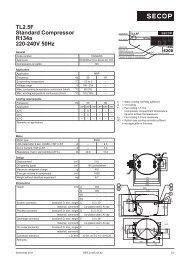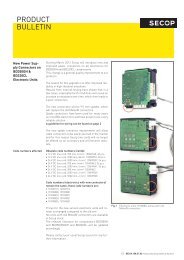TOOL4COOL® Operating Instructions - Secop
TOOL4COOL® Operating Instructions - Secop
TOOL4COOL® Operating Instructions - Secop
You also want an ePaper? Increase the reach of your titles
YUMPU automatically turns print PDFs into web optimized ePapers that Google loves.
<strong>Operating</strong><strong>Instructions</strong>Log File SetupIn order to set up a new log, or change a log setup, any logs which are running for that controller mustfirst be stopped.Logs running for other controllers can continue to run.Log Interval• Set the log interval by typing a value into the field at Log Interval (seconds).Note:Consider the log interval carefully. A short interval will generate a lot of data in a short time. For example,a data log with a log interval of 1 second run over two days will generate a volume of data whichexceeds the capacity of an Excel spreadsheet. Alternatively, a log interval of 300 seconds results in amuch lower volume of data, which in most cases is still adequate.File Name• The name of the log file is created automatically and cannot be changed.• The log file name is structured: Controller ID_Date_Time.csvFile location• The log file will be stored in the default location shown, unless another location is specified.• Creation of a separate log file folder is recommended.• To change the log file storage location, click on the Change Directory button, browse to the desiredlocation and click on OK.• When the log file location is changed, the new location will automatically become the default fileocation for subsequent log file setups.Note:The Change Directory button is not accessible while a log is running.Example of Log File Setup:Enter the log intervalhereChange log file location byclicking here52