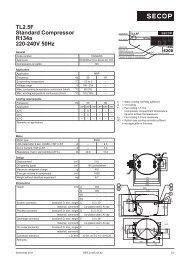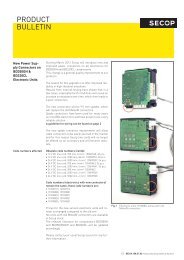TOOL4COOL® Operating Instructions - Secop
TOOL4COOL® Operating Instructions - Secop
TOOL4COOL® Operating Instructions - Secop
Create successful ePaper yourself
Turn your PDF publications into a flip-book with our unique Google optimized e-Paper software.
<strong>Operating</strong><strong>Instructions</strong>5.10Plot Logged DataUse the Plot Tab View to set up and view plots of the data logs recorded under Logger.Important:The Plot function operates only when logged data is available, i.e. only when the logger is running.Remember to save the plot while the data log is still running.If the plot is not saved, the Tool4Cool® LabEdition plot is lost when the log is stopped, and cannot beretrieved.Certain parameters are intentionally selected for availability for plotting. Only these parameters will beavailable for selection in the Plot menu.Create a plotProcedure:• Click on the Plot Tab View• Plot setup: Choose the desired settings for plot type and time span. The data log interval defineswhich time span intervals may be selected for viewing. The shorter the log interval, the shorter thetime span limits for viewing.• Parameter selection and line setup: Choose the parameters to be plotted by clicking in the boxbeside the parameter name. A tick appears in the box, to show the parameter will be plotted.Change the line colour if desired, by clicking on the arrow beside the line colour field to view andselect from the available colours.• Click on the View button.Example:Select type of plotHere 1 minute isselectedThe data log interval defines whichtime span option are availableOnly parameters available for plottingare selectableClick on the arrow tochange line colour60