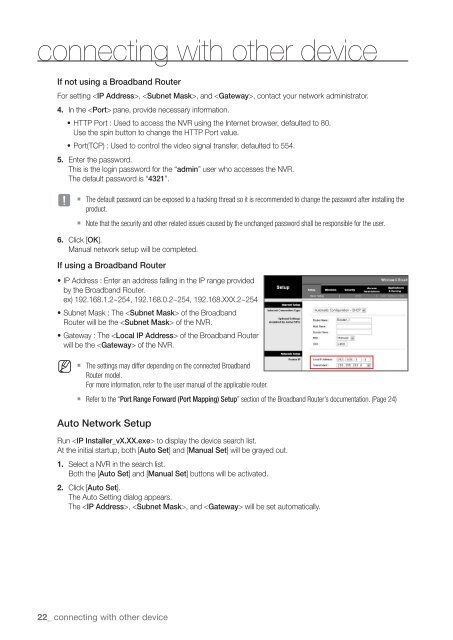Samsung SRN-1000 Network Video Recorder User Manual - Use-IP
Samsung SRN-1000 Network Video Recorder User Manual - Use-IP
Samsung SRN-1000 Network Video Recorder User Manual - Use-IP
You also want an ePaper? Increase the reach of your titles
YUMPU automatically turns print PDFs into web optimized ePapers that Google loves.
connecting with other device<br />
If not using a Broadband Router<br />
For setting , , and , contact your network administrator.<br />
4. In the pane, provide necessary information.<br />
• HTTP Port : <strong>Use</strong>d to access the NVR using the Internet browser, defaulted to 80.<br />
<strong>Use</strong> the spin button to change the HTTP Port value.<br />
• Port(TCP) : <strong>Use</strong>d to control the video signal transfer, defaulted to 554.<br />
5. Enter the password.<br />
This is the login password for the “admin” user who accesses the NVR.<br />
The default password is “4321”.<br />
J<br />
` The default password can be exposed to a hacking thread so it is recommended to change the password after installing the<br />
product.<br />
` Note that the security and other related issues caused by the unchanged password shall be responsible for the user.<br />
6. Click [OK].<br />
<strong>Manual</strong> network setup will be completed.<br />
If using a Broadband Router<br />
• <strong>IP</strong> Address : Enter an address falling in the <strong>IP</strong> range provided<br />
by the Broadband Router.<br />
ex) 192.168.1.2~254, 192.168.0.2~254, 192.168.XXX.2~254<br />
• Subnet Mask : The of the Broadband<br />
Router will be the of the NVR.<br />
• Gateway : The of the Broadband Router<br />
will be the of the NVR.<br />
M<br />
` The settings may differ depending on the connected Broadband<br />
Router model.<br />
For more information, refer to the user manual of the applicable router.<br />
` Refer to the “Port Range Forward (Port Mapping) Setup” section of the Broadband Router’s documentation. (Page 24)<br />
Auto <strong>Network</strong> Setup<br />
Run to display the device search list.<br />
At the initial startup, both [Auto Set] and [<strong>Manual</strong> Set] will be grayed out.<br />
1. Select a NVR in the search list.<br />
Both the [Auto Set] and [<strong>Manual</strong> Set] buttons will be activated.<br />
2. Click [Auto Set].<br />
The Auto Setting dialog appears.<br />
The , , and will be set automatically.<br />
22_ connecting with other device