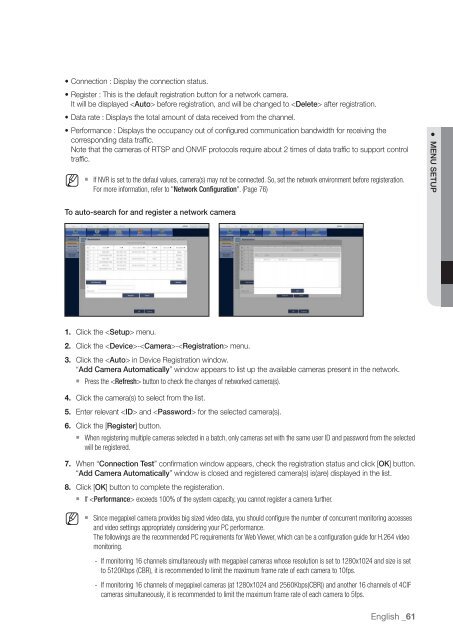Samsung SRN-1000 Network Video Recorder User Manual - Use-IP
Samsung SRN-1000 Network Video Recorder User Manual - Use-IP
Samsung SRN-1000 Network Video Recorder User Manual - Use-IP
You also want an ePaper? Increase the reach of your titles
YUMPU automatically turns print PDFs into web optimized ePapers that Google loves.
• Connection : Display the connection status.<br />
• Register : This is the default registration button for a network camera.<br />
It will be displayed before registration, and will be changed to after registration.<br />
• Data rate : Displays the total amount of data received from the channel.<br />
• Performance : Displays the occupancy out of configured communication bandwidth for receiving the<br />
corresponding data traffic.<br />
Note that the cameras of RTSP and ONVIF protocols require about 2 times of data traffic to support control<br />
traffic.<br />
M<br />
` If NVR is set to the defaul values, camera(s) may not be connected. So, set the network environment before registeration.<br />
For more information, refer to "<strong>Network</strong> Configuration". (Page 76)<br />
To auto-search for and register a network camera<br />
1. Click the menu.<br />
2. Click the -- menu.<br />
3. Click the in Device Registration window.<br />
“Add Camera Automatically” window appears to list up the available cameras present in the network.<br />
` Press the button to check the changes of networked camera(s).<br />
4. Click the camera(s) to select from the list.<br />
5. Enter relevant and for the selected camera(s).<br />
6. Click the [Register] button.<br />
` When registering multiple cameras selected in a batch, only cameras set with the same user ID and password from the selected<br />
will be registered.<br />
7. When “Connection Test” confirmation window appears, check the registration status and click [OK] button.<br />
“Add Camera Automatically” window is closed and registered camera(s) is(are) displayed in the list.<br />
8. Click [OK] button to complete the registeration.<br />
` If exceeds 100% of the system capacity, you cannot register a camera further.<br />
M<br />
` Since megapixel camera provides big sized video data, you should configure the number of concurrent monitoring accesses<br />
and video settings appropriately considering your PC performance.<br />
The followings are the recommended PC requirements for Web Viewer, which can be a configuration guide for H.264 video<br />
monitoring.<br />
- If monitoring 16 channels simultaneously with megapixel cameras whose resolution is set to 1280x1024 and size is set<br />
to 5120Kbps (CBR), it is recommended to limit the maximum frame rate of each camera to 10fps.<br />
- If monitoring 16 channels of megapixel cameras (at 1280x1024 and 2560Kbps(CBR)) and another 16 channels of 4CIF<br />
cameras simultaneously, it is recommended to limit the maximum frame rate of each camera to 5fps.<br />
English _61<br />
● MENU SETUP