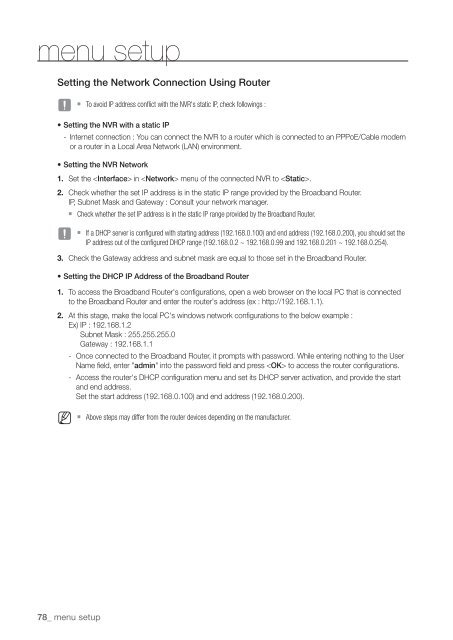Samsung SRN-1000 Network Video Recorder User Manual - Use-IP
Samsung SRN-1000 Network Video Recorder User Manual - Use-IP
Samsung SRN-1000 Network Video Recorder User Manual - Use-IP
You also want an ePaper? Increase the reach of your titles
YUMPU automatically turns print PDFs into web optimized ePapers that Google loves.
menu setup<br />
Setting the <strong>Network</strong> Connection Using Router<br />
J<br />
78_ menu setup<br />
` To avoid <strong>IP</strong> address conflict with the NVR's static <strong>IP</strong>, check followings :<br />
• Setting the NVR with a static <strong>IP</strong><br />
- Internet connection : You can connect the NVR to a router which is connected to an PPPoE/Cable modem<br />
or a router in a Local Area <strong>Network</strong> (LAN) environment.<br />
• Setting the NVR <strong>Network</strong><br />
1. Set the in menu of the connected NVR to .<br />
2. Check whether the set <strong>IP</strong> address is in the static <strong>IP</strong> range provided by the Broadband Router.<br />
<strong>IP</strong>, Subnet Mask and Gateway : Consult your network manager.<br />
` Check whether the set <strong>IP</strong> address is in the static <strong>IP</strong> range provided by the Broadband Router.<br />
J<br />
` If a DHCP server is configured with starting address (192.168.0.100) and end address (192.168.0.200), you should set the<br />
<strong>IP</strong> address out of the configured DHCP range (192.168.0.2 ~ 192.168.0.99 and 192.168.0.201 ~ 192.168.0.254).<br />
3. Check the Gateway address and subnet mask are equal to those set in the Broadband Router.<br />
• Setting the DHCP <strong>IP</strong> Address of the Broadband Router<br />
1. To access the Broadband Router's configurations, open a web browser on the local PC that is connected<br />
to the Broadband Router and enter the router's address (ex : http://192.168.1.1).<br />
2. At this stage, make the local PC's windows network configurations to the below example :<br />
Ex) <strong>IP</strong> : 192.168.1.2<br />
Subnet Mask : 255.255.255.0<br />
Gateway : 192.168.1.1<br />
M<br />
- Once connected to the Broadband Router, it prompts with password. While entering nothing to the <strong><strong>Use</strong>r</strong><br />
Name field, enter "admin" into the password field and press to access the router configurations.<br />
- Access the router's DHCP configuration menu and set its DHCP server activation, and provide the start<br />
and end address.<br />
Set the start address (192.168.0.100) and end address (192.168.0.200).<br />
` Above steps may differ from the router devices depending on the manufacturer.