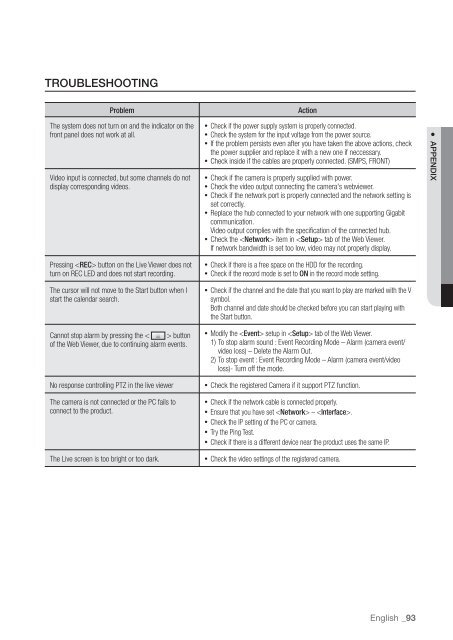Samsung SRN-1000 Network Video Recorder User Manual - Use-IP
Samsung SRN-1000 Network Video Recorder User Manual - Use-IP
Samsung SRN-1000 Network Video Recorder User Manual - Use-IP
You also want an ePaper? Increase the reach of your titles
YUMPU automatically turns print PDFs into web optimized ePapers that Google loves.
TROUBLESHOOTING<br />
Problem Action<br />
The system does not turn on and the indicator on the<br />
front panel does not work at all.<br />
<strong>Video</strong> input is connected, but some channels do not<br />
display corresponding videos.<br />
Pressing button on the Live Viewer does not<br />
turn on REC LED and does not start recording.<br />
The cursor will not move to the Start button when I<br />
start the calendar search.<br />
Cannot stop alarm by pressing the < > button<br />
of the Web Viewer, due to continuing alarm events.<br />
No response controlling PTZ in the live viewer<br />
The camera is not connected or the PC fails to<br />
connect to the product.<br />
The Live screen is too bright or too dark.<br />
Check if the power supply system is properly connected.<br />
Check the system for the input voltage from the power source.<br />
If the problem persists even after you have taken the above actions, check<br />
the power supplier and replace it with a new one if neccessary.<br />
Check inside if the cables are properly connected. (SMPS, FRONT)<br />
Check if the camera is properly supplied with power.<br />
Check the video output connecting the camera's webviewer.<br />
Check if the network port is properly connected and the network setting is<br />
set correctly.<br />
Replace the hub connected to your network with one supporting Gigabit<br />
communication.<br />
<strong>Video</strong> output complies with the specification of the connected hub.<br />
Check the item in tab of the Web Viewer.<br />
If network bandwidth is set too low, video may not properly display.<br />
Check if there is a free space on the HDD for the recording.<br />
Check if the record mode is set to ON in the record mode setting.<br />
Check if the channel and the date that you want to play are marked with the V<br />
symbol.<br />
Both channel and date should be checked before you can start playing with<br />
the Start button.<br />
Modify the setup in tab of the Web Viewer.<br />
1) To stop alarm sound : Event Recording Mode – Alarm (camera event/<br />
video loss) – Delete the Alarm Out.<br />
2) To stop event : Event Recording Mode – Alarm (camera event/video<br />
loss)- Turn off the mode.<br />
Check the registered Camera if it support PTZ function.<br />
Check if the network cable is connected properly.<br />
Ensure that you have set – .<br />
Check the <strong>IP</strong> setting of the PC or camera.<br />
Try the Ping Test.<br />
Check if there is a different device near the product uses the same <strong>IP</strong>.<br />
Check the video settings of the registered camera.<br />
English _93<br />
● APPENDIX