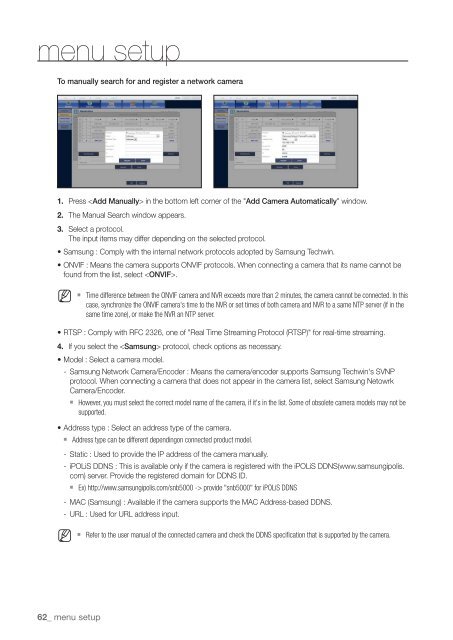Samsung SRN-1000 Network Video Recorder User Manual - Use-IP
Samsung SRN-1000 Network Video Recorder User Manual - Use-IP
Samsung SRN-1000 Network Video Recorder User Manual - Use-IP
You also want an ePaper? Increase the reach of your titles
YUMPU automatically turns print PDFs into web optimized ePapers that Google loves.
menu setup<br />
To manually search for and register a network camera<br />
1. Press in the bottom left corner of the "Add Camera Automatically" window.<br />
2. The <strong>Manual</strong> Search window appears.<br />
3. Select a protocol.<br />
The input items may differ depending on the selected protocol.<br />
• <strong>Samsung</strong> : Comply with the internal network protocols adopted by <strong>Samsung</strong> Techwin.<br />
• ONVIF : Means the camera supports ONVIF protocols. When connecting a camera that its name cannot be<br />
found from the list, select .<br />
M<br />
62_ menu setup<br />
` Time difference between the ONVIF camera and NVR exceeds more than 2 minutes, the camera cannot be connected. In this<br />
case, synchronize the ONVIF camera's time to the NVR or set times of both camera and NVR to a same NTP server (if in the<br />
same time zone), or make the NVR an NTP server.<br />
• RTSP : Comply with RFC 2326, one of "Real Time Streaming Protocol (RTSP)" for real-time streaming.<br />
4. If you select the protocol, check options as necessary.<br />
• Model : Select a camera model.<br />
- <strong>Samsung</strong> <strong>Network</strong> Camera/Encoder : Means the camera/encoder supports <strong>Samsung</strong> Techwin's SVNP<br />
protocol. When connecting a camera that does not appear in the camera list, select <strong>Samsung</strong> Netowrk<br />
Camera/Encoder.<br />
` However, you must select the correct model name of the camera, if it's in the list. Some of obsolete camera models may not be<br />
supported.<br />
• Address type : Select an address type of the camera.<br />
` Address type can be different dependingon connected product model.<br />
- Static : <strong>Use</strong>d to provide the <strong>IP</strong> address of the camera manually.<br />
- iPOLiS DDNS : This is available only if the camera is registered with the iPOLiS DDNS(www.samsungipolis.<br />
com) server. Provide the registered domain for DDNS ID.<br />
` Ex) http://www.samsungipolis.com/snb5000 -> provide "snb5000" for iPOLiS DDNS<br />
- MAC (<strong>Samsung</strong>) : Available if the camera supports the MAC Address-based DDNS.<br />
- URL : <strong>Use</strong>d for URL address input.<br />
M<br />
` Refer to the user manual of the connected camera and check the DDNS specification that is supported by the camera.