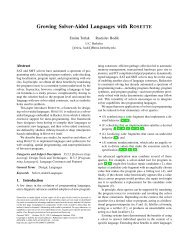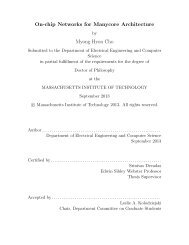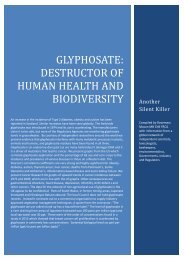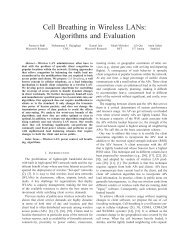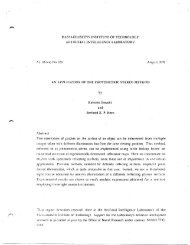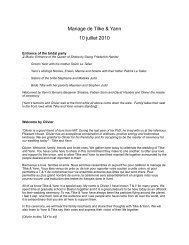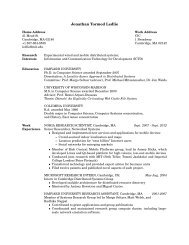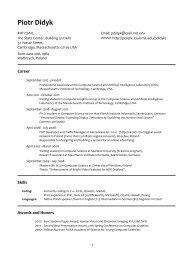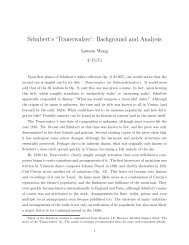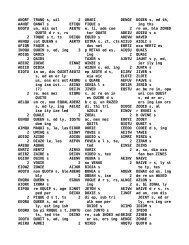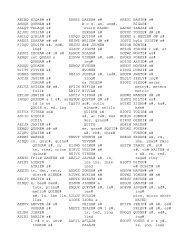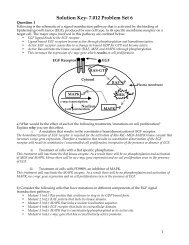Prism User's Guide - CSAIL People - MIT
Prism User's Guide - CSAIL People - MIT
Prism User's Guide - CSAIL People - MIT
You also want an ePaper? Increase the reach of your titles
YUMPU automatically turns print PDFs into web optimized ePapers that Google loves.
94 <strong>Prism</strong> Users <strong>Guide</strong><br />
* From the keyboard: Press the Shift key along with the right arrow key.<br />
· From the Options menu: Click on Expand. The cursor turns into a target;<br />
move the cursor to the node you are interested in and left-click.<br />
To recursively expand all pointers from the selected node on down:<br />
· With the mouse: Triple-click or Control-left-click on the node.<br />
* From the keyboard: Press the Control key and the right arrow key.<br />
* From the Options menu: Click on Expand All. The cursor turns into a<br />
target; move the cursor to the node you are interested in and left-click.<br />
5.4.2 Panning and Zooming<br />
You can left-click and drag through the data navigator or the display window to<br />
pan through the data, just as you can with visualizers; see Sections 5.3.1 and<br />
5.3.2.<br />
You can also "zoom" in and out on the data by left-cicking on the Zoom arrows.<br />
Click on the down arrow to zoom out and see a bird's-eye view of the structure;<br />
click on the up arrow to get a closeup. Figure 32 shows part of a complicated<br />
structure visualizer in which we have zoomed out.<br />
Figure 32. Zooming out in a structure visualizer.<br />
Version 1.2, March 1993<br />
Copyright 0 1993 Thinking Machines Corporation<br />
i<br />
I<br />
i<br />
I<br />
I<br />
i<br />
i