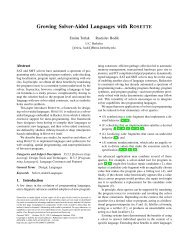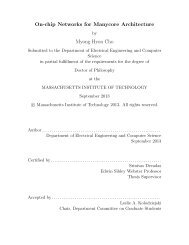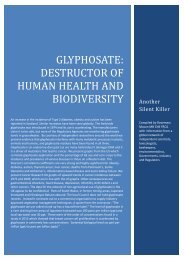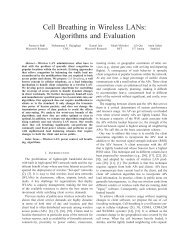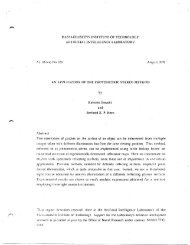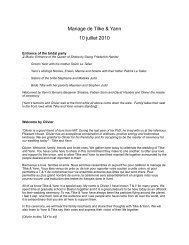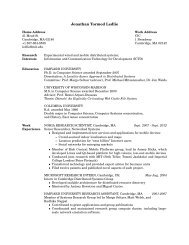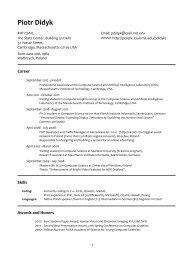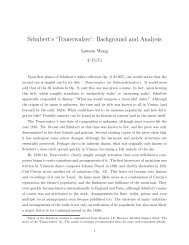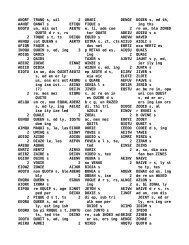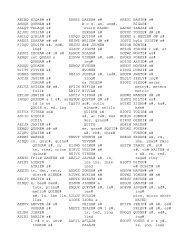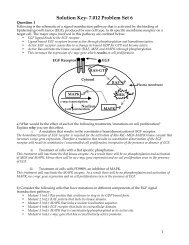Prism User's Guide - CSAIL People - MIT
Prism User's Guide - CSAIL People - MIT
Prism User's Guide - CSAIL People - MIT
You also want an ePaper? Increase the reach of your titles
YUMPU automatically turns print PDFs into web optimized ePapers that Google loves.
1.<br />
4·<br />
Chapter 5. Vinalizing Data 81<br />
The display window is the main part of the visualizer. It shows the data, using<br />
a representation that you can choose from the Options menu. The default is text:<br />
that is, the data is displayed as numbers or characters. Figure 19 is a text visualizer.<br />
The display window is described in more detail in Section 5.3.2.<br />
The File menu lets you save, update, or cancel the visualizer, see Section 5.3.3<br />
for more information. The Ontions menu. among other things. lets you change<br />
the way values are represented; see Section 5.3.4.<br />
5.3.1 Using the Data Navigator in a Visualizer<br />
The data navigator helps you move through the data being visualized. It has different<br />
appearances, depending on the number of dimensions in your data. If your<br />
data is a single scalar value, there is no data navigator.<br />
For 1-dimensional arrays and parallel variables, the data navigator is the scroll<br />
bar to the right of the data. The number to the right of the buttons for the File<br />
and Options menus indicates the coordinate of the first element that is displayed.<br />
The elevator in the scroll bar indicates the position of the displayed data relative<br />
to the entire data set.<br />
For 2-dimensional data, the data navigator is a rectangle in the shape of the data,<br />
with the axes numbered. The white box inside the rectangle indicates the position<br />
of the displayed data relative to the entire data set. You can either drag the box<br />
or click at a spot in the rectangle. The box moves to that spot, and the data displayed<br />
in the display window changes.<br />
For 3-dimensional data, the data navigator consists of a rectangle and a slider,<br />
each of which you can operate independently. The value to the right of the slider<br />
indicates the coordinate of the third dimension. Changing the position of the bar<br />
along the slider changes which 2-dimensional plane is displayed out of the<br />
3-dimensional data.<br />
For data with more than three dimensions, the data navigator adds a slider for<br />
each additional dimension.<br />
Changing the Axes<br />
You can change the way the visualizer lays out your data by changing the numbers<br />
that label the axes. Click in the box surrounding the number; it is<br />
Version 1.2, March 1993<br />
Copyright 0 1993 Thinking Machines Corporation