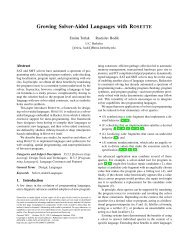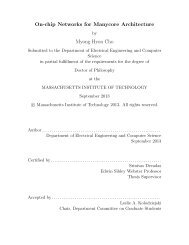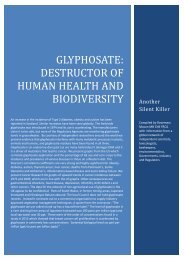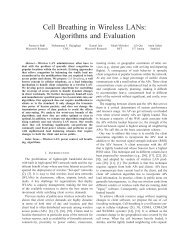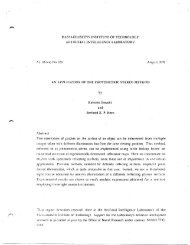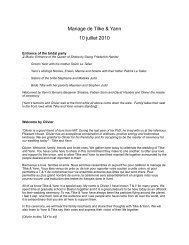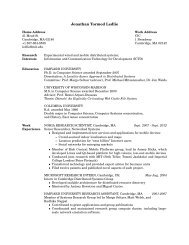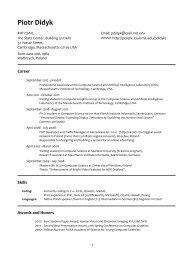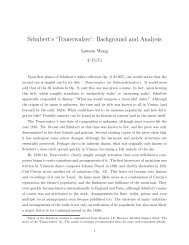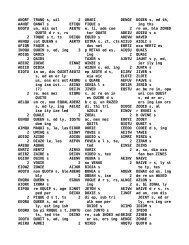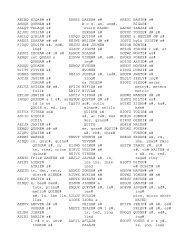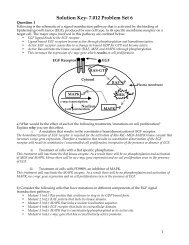Prism User's Guide - CSAIL People - MIT
Prism User's Guide - CSAIL People - MIT
Prism User's Guide - CSAIL People - MIT
You also want an ePaper? Increase the reach of your titles
YUMPU automatically turns print PDFs into web optimized ePapers that Google loves.
Chapter 2. Using <strong>Prism</strong> 19<br />
2.5.2 Dialog Boxes<br />
2.5.3 Lists<br />
71~t~~~~ ~ the list.<br />
<strong>Prism</strong> uses dialog boxes to obtain information from you. Once you have provided<br />
the information, the dialog box goes away. For example, the Run (args) selection<br />
from the Execute menu displays a dialog box. You can close it without<br />
providing information by clicking on Cancel.<br />
Your window manager may also let you perform actions such as moving a dialog<br />
box or turning it into an icon.<br />
If a dialog box gets buried beneath windows, reissue the command that displayed<br />
the dialog box; the box will reappear at the front of your screen.<br />
Many windows and dialog boxes in <strong>Prism</strong> contain lists that you can scroll<br />
through (for example, in choosing a program to load). If the list is too long for<br />
the space provided, there is a scroll bar to the right, which operates as described<br />
in Section 2.5.1. You can also use the up and down arrow keys to move through<br />
If names in the list are too long for the space provided (for example, because files<br />
have long pathnames), there is a scroll bar beneath the list; you can use this scroll<br />
bar to scroll horizontally. You can also use the left and right arrow keys to scroll<br />
across the line.<br />
Typically, you will be selecting an item from the list. To do this, first highlight<br />
it by clicking on it or moving to it with the up or down arrow key; then click on<br />
the Select button (or its equivalent), or press the Return key. Or you can simply<br />
double-click, rapidly, on the item.<br />
2.6 Using the Source Window and Line-Number Region<br />
2.6.1 The Source Window<br />
The source window displays the source code for the executable program loaded<br />
into <strong>Prism</strong>. (Chapter 3 describes how to load a program into <strong>Prism</strong>, and how to<br />
display the different source files that make up the program.) When you execute<br />
Version 1.2, March 1993<br />
Copyright © 1993 Thinking Machines Corporation