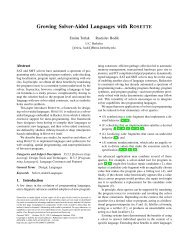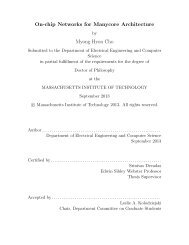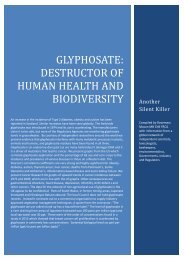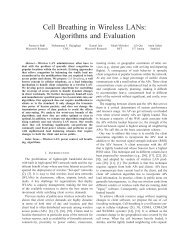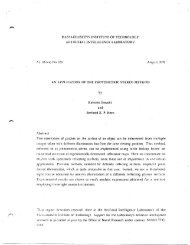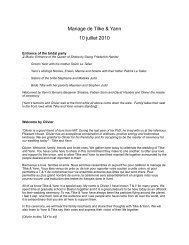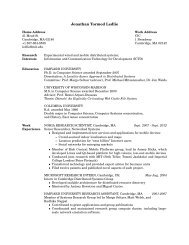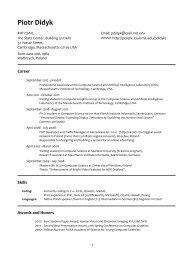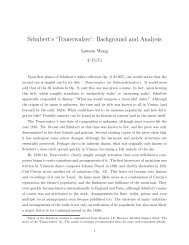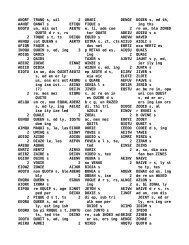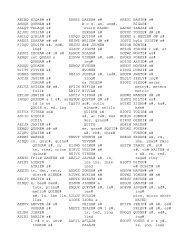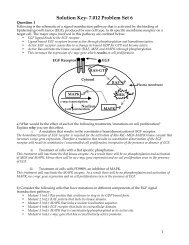Prism User's Guide - CSAIL People - MIT
Prism User's Guide - CSAIL People - MIT
Prism User's Guide - CSAIL People - MIT
You also want an ePaper? Increase the reach of your titles
YUMPU automatically turns print PDFs into web optimized ePapers that Google loves.
Chapter 6. Obtaining Performnance Data 115<br />
Chapter 6._- Obin Pr- D<br />
6.6.3 Anomalous Performance Data<br />
It is possible that your performance data will simply appear incorrect. For example,<br />
you may get percentages in the thousands or millions.<br />
This problem can occur if you try to use timers that <strong>Prism</strong> has allocated for its<br />
own use. If you use more than five timers in your program, be sure to set the<br />
environment variable CMPROF N USIRTIEs to the number that you use; see<br />
Section 6.2.1.<br />
6.7 Saving and Loading Performance Data Files<br />
You can save performance data you have collected for a program in a file; you<br />
can later load this file into <strong>Prism</strong> and re-display the data. This lets you look at<br />
the progression of performance analyses as you work on your program. It is also<br />
useful if you do your original data collection outside of <strong>Prism</strong> or in commandsonly<br />
<strong>Prism</strong>, and later want to look at your data in the graphical version.<br />
Follow this procedure:<br />
1. Collect the data as you normally do (that is, turn collection on and run<br />
the program to completion).<br />
2. Choose Save Data from the Performance Menu. (Alternatively, you<br />
can choose Display Data from the Performance menu to display the<br />
Performance Data window, then choose Save Data from the File menu<br />
in this window.)<br />
A dialog box appears; in it, specify the name of the file in which you<br />
want to save the data. If you don't supply a complete pathname, the filename<br />
is interpreted relative to the directory from which you started<br />
<strong>Prism</strong>. The data is then saved in this file.<br />
Alternatively, you can issue the perfsave command from the command<br />
window, specifying the name of the file in which the data is to be<br />
saved.<br />
3. When you want to look at the data again, choose Load Data from the<br />
Performance menu (or from the File menu in the Performance Data<br />
window). A file-selection dialog box is displayed, from which you<br />
choose the file in which you saved the data. The data is then reloaded.<br />
Version 1.2 March 1993<br />
Copyright © 1993 Tinking Machines Corporation