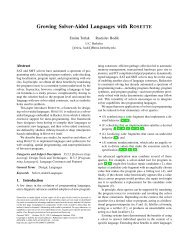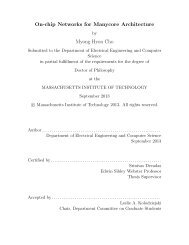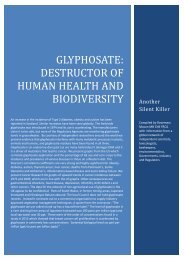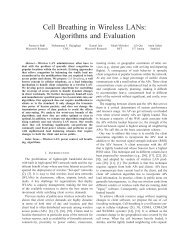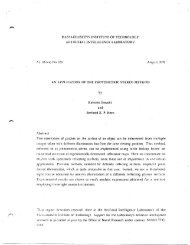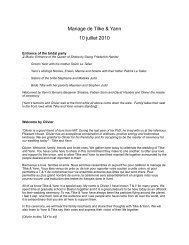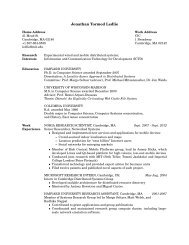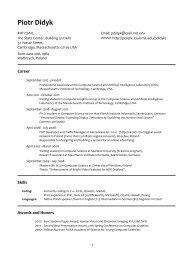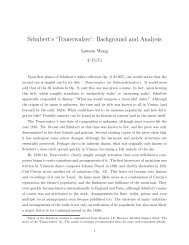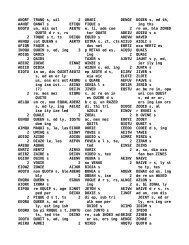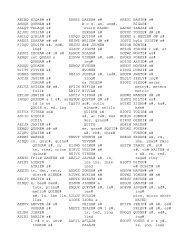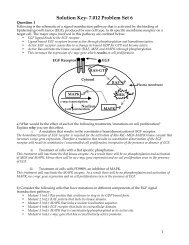Prism User's Guide - CSAIL People - MIT
Prism User's Guide - CSAIL People - MIT
Prism User's Guide - CSAIL People - MIT
You also want an ePaper? Increase the reach of your titles
YUMPU automatically turns print PDFs into web optimized ePapers that Google loves.
Chapter 4. Debugging a Program 57<br />
Chapter .DggE.ing!!!!~i!!! 7-!--T~:.?.. -...- Proga-- :!a--::- -7 -- -. _-..___..._.:'. ' - -_ ; 5<br />
event takes place if the value of any element changes.) This slows execution<br />
considerably.<br />
* Actions. Use this field to specify the action(s) associated with the event.<br />
The actions can be most <strong>Prism</strong> commands; separate multiple commands<br />
with semicolons. (The commands that you can't include in the Actions<br />
field are: attach, core, detach, load, return, run, and step.)<br />
* Condition. Use this field to specify a logical condition that must be met<br />
if the event is to take place. The logical condition can be any language<br />
expression that evaluates to true or false. See Section 2.9 for more<br />
information about writing expressions in <strong>Prism</strong>. Specifying a condition<br />
slows execution considerably, unless you also specify a location at which<br />
the condition is to be checked.<br />
* After. Use this field to specify how many times a triggering condition is<br />
to be met (for example, how often a program location is reached) before<br />
the event is to take place. The event table updates during execution to<br />
show the current count (that is, how many times are left for the triggering<br />
condition to be met before the event is to take place). Once the event takes<br />
place, the count is reset to the original value. The default setting is 1, and<br />
the event takes place each time the condition is met. See Section 4.1 for<br />
a discussion of triggering conditions.<br />
* Stop. Use this field to specify whether or not the event is to halt execution<br />
of the program. Putting a y in this field creates a breakpoint event; putting<br />
an n in this field creates a trace event.<br />
* Instruction. Use this field to specify whether to display a disassembled<br />
assembly-language instruction when the event occurs.<br />
* Silent. Use this field to specify whether or not the event is to cause a message<br />
to appear in the command window when it occurs.<br />
The buttons beneath these fields are for use in creating and deleting events, and<br />
are described below.<br />
The area headed Common Events contains buttons that provide shortcuts for<br />
creating certain standard events.<br />
Click on Close or press the Esc key to cancel the Event Table window.<br />
Version 1.2. March 1993<br />
Copyright 0 1993 7hinking Machines Corporation