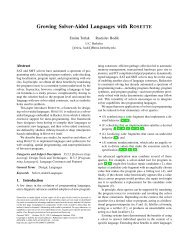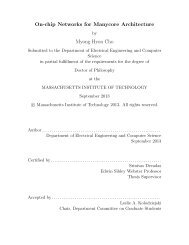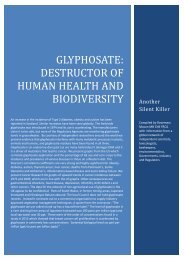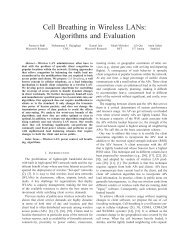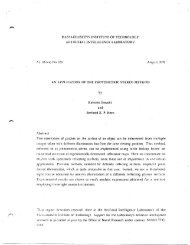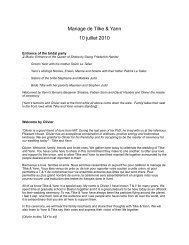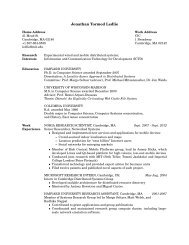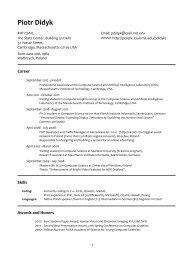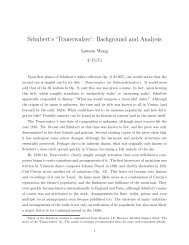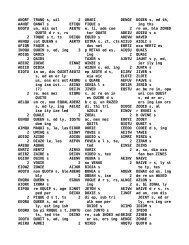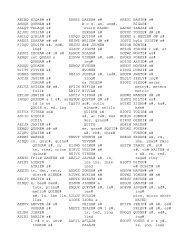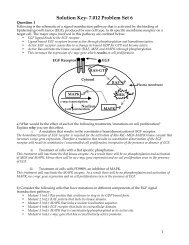Prism User's Guide - CSAIL People - MIT
Prism User's Guide - CSAIL People - MIT
Prism User's Guide - CSAIL People - MIT
You also want an ePaper? Increase the reach of your titles
YUMPU automatically turns print PDFs into web optimized ePapers that Google loves.
136<br />
<strong>Prism</strong> User ~ <strong>Guide</strong><br />
136 <strong>Prism</strong> UserR <strong>Guide</strong><br />
For Error Bell and Use Xterm, there are only two possible settings, yes<br />
and no; clicking on the button labeled with the resource's name toggles the<br />
current setting.<br />
Whenever you make a change in a text-entry box, Apply and Cancel buttons<br />
appear to the right of it. Click on Apply to save the new setting; it takes effect<br />
immediately. Click on Cancel to cancel it; the setting changes back to its previous<br />
value.<br />
Click on Close or press the Esc key to close the Customize window.<br />
9.3.2 The Resources<br />
Edit Geometry - Use this resource to specify the X geometry string for the<br />
editor created by the Edit and Email selections from the Utilities menu. The<br />
geometry string specifies the number of columns and rows, and optionally the<br />
left and right offsets from the corner of the screen. The <strong>Prism</strong> default is 80x24<br />
(that is, 80 rows and 24 columns). See your X documentation for more information<br />
on X geometries. (<br />
Editor - Use this resource to specify the editor that <strong>Prism</strong> is to invoke when<br />
you choose the Edit or Email selection from the Utilities menu, or when you<br />
display a file via the Release Notes or Bug Updates selections from the Doc<br />
menu. Click on the Editor box to display a menu of possible choices. If you<br />
leave this field blank, <strong>Prism</strong> uses the setting of your EDITOR environment variable<br />
to determine which editor to use.<br />
Error Bell - Use this resource to specify how <strong>Prism</strong> is to signal errors. Choosing<br />
yes tells <strong>Prism</strong> to ring the bell of your workstation. Choose no (the <strong>Prism</strong><br />
default) to have <strong>Prism</strong> flash the screen instead.<br />
Error Window - Use this resource to tell <strong>Prism</strong> where to display <strong>Prism</strong> error<br />
messages. Choose command (the <strong>Prism</strong> default) to display them in the command<br />
window. Choose dedicated to send the messages to a dedicated window;<br />
the window will be updated each time a new message is received. Choose snapshot<br />
to send each message to a separate window.<br />
Make - Use this resource to tell <strong>Prism</strong> which make utility to use when you<br />
choose the Make selection from the Utilities menu. The <strong>Prism</strong> default is the<br />
standard UNIX make utility, /bin/make. Click on the Make box to display a<br />
menu of possible choices.<br />
Version 1.2, March 1993<br />
Copyright ©) 1993 Thinking Machines Corporation