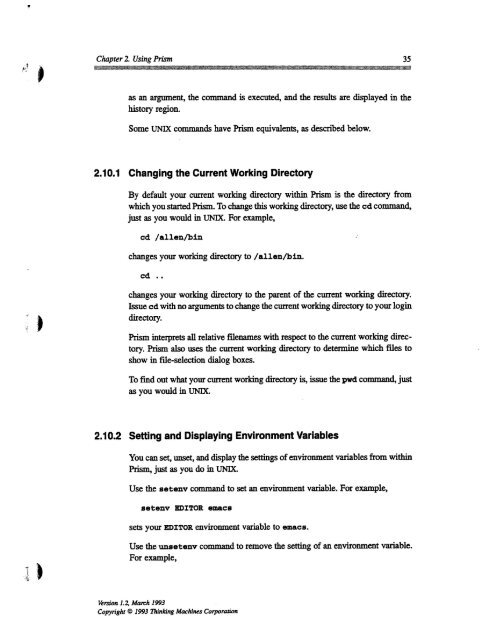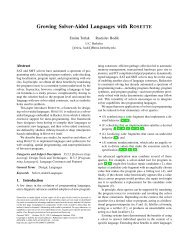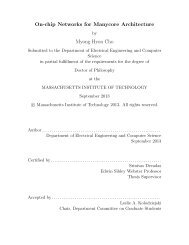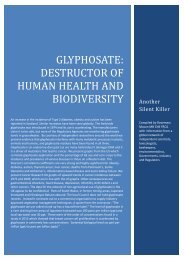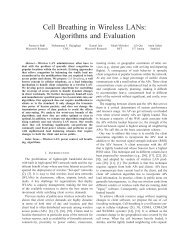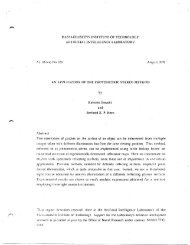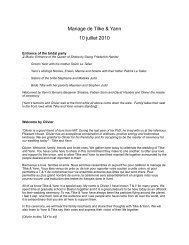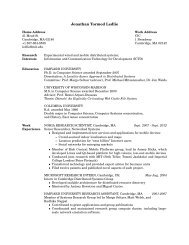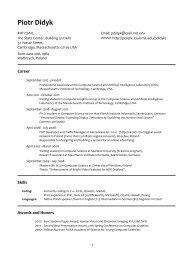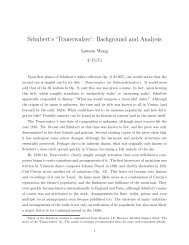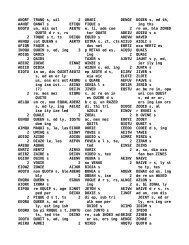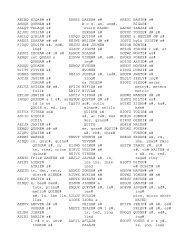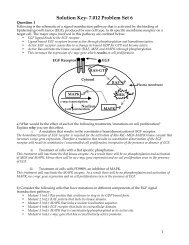Prism User's Guide - CSAIL People - MIT
Prism User's Guide - CSAIL People - MIT
Prism User's Guide - CSAIL People - MIT
Create successful ePaper yourself
Turn your PDF publications into a flip-book with our unique Google optimized e-Paper software.
T<br />
Chapter 2. Using <strong>Prism</strong> 35<br />
as an argument, the command is executed, and the results are displayed in the<br />
history region.<br />
Some UNIX commands have <strong>Prism</strong> equivalents, as described below.<br />
2.10.1 Changing the Current Working Directory<br />
By default your current working directory within <strong>Prism</strong> is the directory from<br />
which you started <strong>Prism</strong>. To change this working directory, use the cd command,<br />
just as you would in UNIX. For example,<br />
cd /allen/bin<br />
changes your working directory to /allen/bin.<br />
cd ..<br />
changes your working directory to the parent of the current working directory.<br />
Issue cd with no arguments to change the current working directory to your login<br />
directory.<br />
<strong>Prism</strong> interprets all relative filenames with respect to the current working directory.<br />
<strong>Prism</strong> also uses the current working directory to determine which files to<br />
show in file-selection dialog boxes.<br />
To find out what your current working directory is, issue the pwd command, just<br />
as you would in UNIX.<br />
2.10.2 Setting and Displaying Environment Variables<br />
You can set, unset, and display the settings of environment variables from within<br />
<strong>Prism</strong>, just as you do in UNIX.<br />
Use the setenv command to set an environment variable. For example,<br />
setenv EDITOR emacs<br />
sets your EDITOR environment variable to emacs.<br />
Use the unsetenv command to remove the setting of an environment variable.<br />
For example,<br />
Version 1.2, March 1993<br />
Copyright © 1993 Thinking Machines Corporation