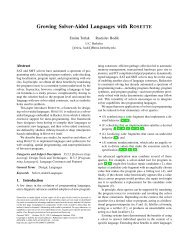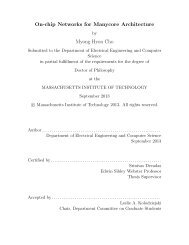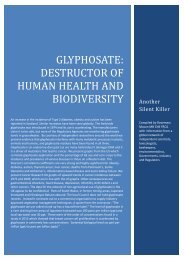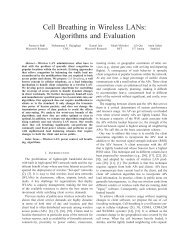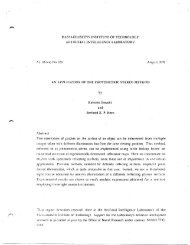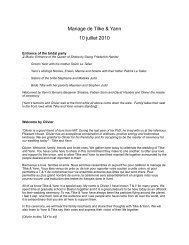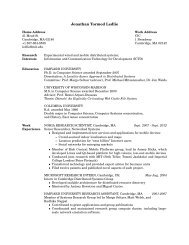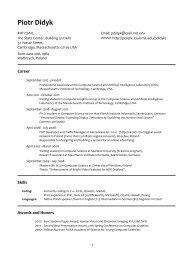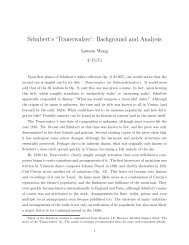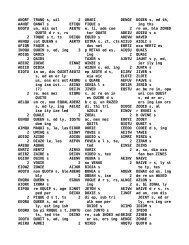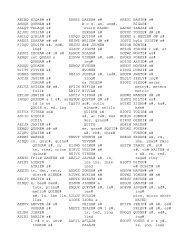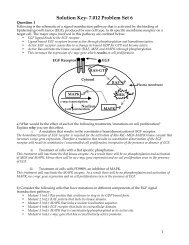Prism User's Guide - CSAIL People - MIT
Prism User's Guide - CSAIL People - MIT
Prism User's Guide - CSAIL People - MIT
You also want an ePaper? Increase the reach of your titles
YUMPU automatically turns print PDFs into web optimized ePapers that Google loves.
98<br />
prism_struct_init();<br />
prism add array( "lines", g->nlines);<br />
prism_add_array( "vertices", g->nvertices);<br />
return prism_struct_return();<br />
prism define Value(v)<br />
struct Value *v;<br />
{<br />
prism_struct_init();<br />
if (v->type == INTEGER)<br />
prism_add union( "val", "ival");<br />
else if (v->type == FLOAT)<br />
prism_add_union( "val", "fval");<br />
else if (v->type == DOUBLE)<br />
prism_add_union( "val", "dval");<br />
return prism struct return(); (<br />
The functions prism_define_Graph and prism_define_Value provide<br />
additional information about the structure types Graph and Value, respectively.<br />
5.5 Printing the Type of a Variable<br />
<strong>Prism</strong> User 5 <strong>Guide</strong><br />
<strong>Prism</strong> provides several methods for finding out the type of a variable.<br />
From the menu bar: Choose the Whatis selection from the Debug menu. The<br />
Whatis dialog box appears; it prompts for the name of a variable. Click on<br />
Whatis to display the information about the variable in the command window.<br />
From the source window: Select a variable by double-clicking on it or by dragging<br />
over it while pressing the left mouse button. Then hold down the right<br />
mouse button; a popup menu appears. Choose Whatis from this menu. Information<br />
about the variable appears in the command window.<br />
Version 1.2, March 1993<br />
Copyright ) 1993 Thinking Machines Corporation