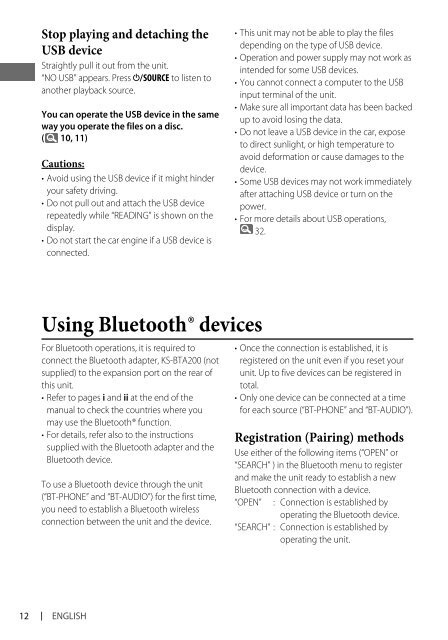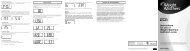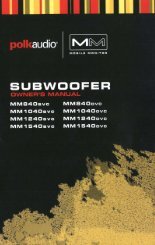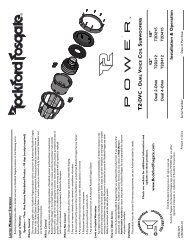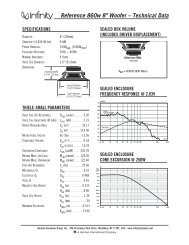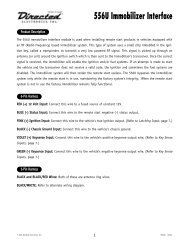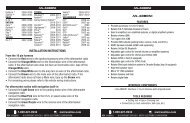kd-r618 / kd-a615 / kd-r610 instructions - Sonic Electronix
kd-r618 / kd-a615 / kd-r610 instructions - Sonic Electronix
kd-r618 / kd-a615 / kd-r610 instructions - Sonic Electronix
Create successful ePaper yourself
Turn your PDF publications into a flip-book with our unique Google optimized e-Paper software.
Stop playing and detaching the<br />
USB device<br />
Straightly pull it out from the unit.<br />
“NO USB” appears. Press / SOURCE to listen to<br />
another playback source.<br />
You can operate the USB device in the same<br />
way you operate the files on a disc.<br />
( 10, 11)<br />
Cautions:<br />
• Avoid using the USB device if it might hinder<br />
your safety driving.<br />
• Do not pull out and attach the USB device<br />
repeatedly while “READING” is shown on the<br />
display.<br />
• Do not start the car engine if a USB device is<br />
connected.<br />
Using Bluetooth ® devices<br />
For Bluetooth operations, it is required to<br />
connect the Bluetooth adapter, KS-BTA200 (not<br />
supplied) to the expansion port on the rear of<br />
this unit.<br />
• Refer to pages i and ii at the end of the<br />
manual to check the countries where you<br />
may use the Bluetooth ® function.<br />
• For details, refer also to the <strong>instructions</strong><br />
supplied with the Bluetooth adapter and the<br />
Bluetooth device.<br />
To use a Bluetooth device through the unit<br />
(“BT-PHONE” and “BT-AUDIO”) for the first time,<br />
you need to establish a Bluetooth wireless<br />
connection between the unit and the device.<br />
12 ENGLISH<br />
• This unit may not be able to play the files<br />
depending on the type of USB device.<br />
• Operation and power supply may not work as<br />
intended for some USB devices.<br />
• You cannot connect a computer to the USB<br />
input terminal of the unit.<br />
• Make sure all important data has been backed<br />
up to avoid losing the data.<br />
• Do not leave a USB device in the car, expose<br />
to direct sunlight, or high temperature to<br />
avoid deformation or cause damages to the<br />
device.<br />
• Some USB devices may not work immediately<br />
after attaching USB device or turn on the<br />
power.<br />
• For more details about USB operations,<br />
32.<br />
• Once the connection is established, it is<br />
registered on the unit even if you reset your<br />
unit. Up to five devices can be registered in<br />
total.<br />
• Only one device can be connected at a time<br />
for each source (“BT-PHONE” and “BT-AUDIO”).<br />
Registration (Pairing) methods<br />
Use either of the following items (“OPEN” or<br />
“SEARCH” ) in the Bluetooth menu to register<br />
and make the unit ready to establish a new<br />
Bluetooth connection with a device.<br />
“OPEN” : Connection is established by<br />
operating the Bluetooth device.<br />
“SEARCH” : Connection is established by<br />
operating the unit.