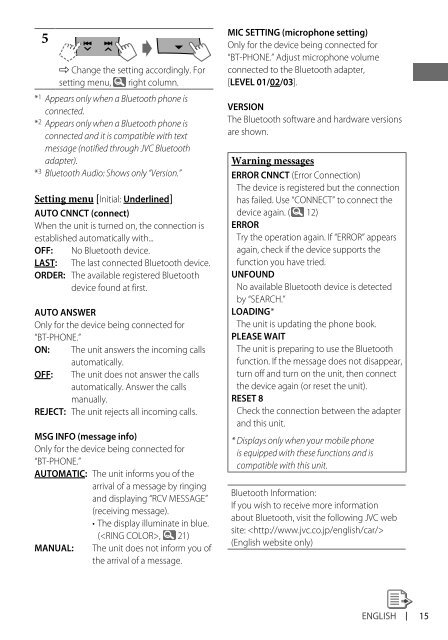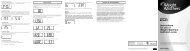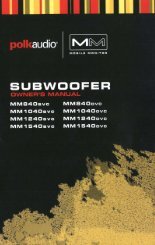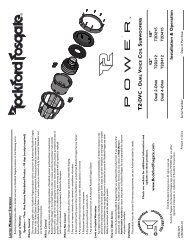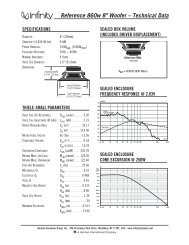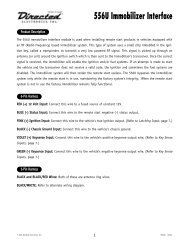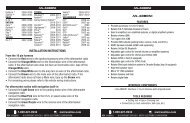kd-r618 / kd-a615 / kd-r610 instructions - Sonic Electronix
kd-r618 / kd-a615 / kd-r610 instructions - Sonic Electronix
kd-r618 / kd-a615 / kd-r610 instructions - Sonic Electronix
Create successful ePaper yourself
Turn your PDF publications into a flip-book with our unique Google optimized e-Paper software.
5<br />
] Change the setting accordingly. For<br />
setting menu, right column.<br />
* 1 Appears only when a Bluetooth phone is<br />
connected.<br />
* 2 Appears only when a Bluetooth phone is<br />
connected and it is compatible with text<br />
message (notified through JVC Bluetooth<br />
adapter).<br />
* 3 Bluetooth Audio: Shows only “Version.”<br />
Setting menu [Initial: Underlined]<br />
AUTO CNNCT (connect)<br />
When the unit is turned on, the connection is<br />
established automatically with...<br />
OFF: No Bluetooth device.<br />
LAST: The last connected Bluetooth device.<br />
ORDER: The available registered Bluetooth<br />
device found at first.<br />
AUTO ANSWER<br />
Only for the device being connected for<br />
“BT-PHONE.”<br />
ON: The unit answers the incoming calls<br />
automatically.<br />
OFF: The unit does not answer the calls<br />
automatically. Answer the calls<br />
manually.<br />
REJECT: The unit rejects all incoming calls.<br />
MSG INFO (message info)<br />
Only for the device being connected for<br />
“BT-PHONE.”<br />
AUTOMATIC: The unit informs you of the<br />
arrival of a message by ringing<br />
and displaying “RCV MESSAGE”<br />
(receiving message).<br />
• The display illuminate in blue.<br />
(, 21)<br />
MANUAL: The unit does not inform you of<br />
the arrival of a message.<br />
MIC SETTING (microphone setting)<br />
Only for the device being connected for<br />
“BT-PHONE.” Adjust microphone volume<br />
connected to the Bluetooth adapter,<br />
[LEVEL 01/02/03].<br />
VERSION<br />
The Bluetooth software and hardware versions<br />
are shown.<br />
Warning messages<br />
ERROR CNNCT (Error Connection)<br />
The device is registered but the connection<br />
has failed. Use “CONNECT” to connect the<br />
device again. ( 12)<br />
ERROR<br />
Try the operation again. If “ERROR” appears<br />
again, check if the device supports the<br />
function you have tried.<br />
UNFOUND<br />
No available Bluetooth device is detected<br />
by “SEARCH.”<br />
LOADING *<br />
The unit is updating the phone book.<br />
PLEASE WAIT<br />
The unit is preparing to use the Bluetooth<br />
function. If the message does not disappear,<br />
turn off and turn on the unit, then connect<br />
the device again (or reset the unit).<br />
RESET 8<br />
Check the connection between the adapter<br />
and this unit.<br />
* Displays only when your mobile phone<br />
is equipped with these functions and is<br />
compatible with this unit.<br />
Bluetooth Information:<br />
If you wish to receive more information<br />
about Bluetooth, visit the following JVC web<br />
site: <br />
(English website only)<br />
ENGLISH<br />
15