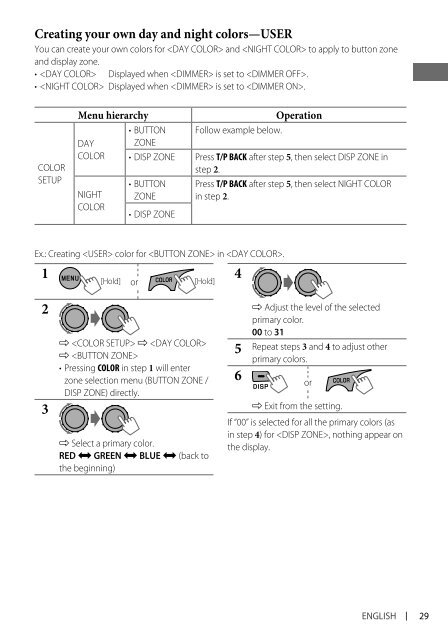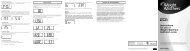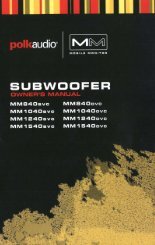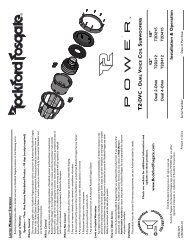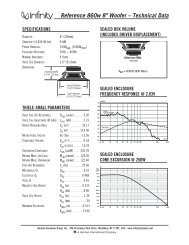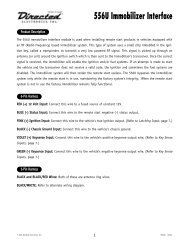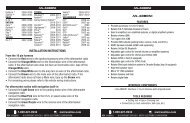kd-r618 / kd-a615 / kd-r610 instructions - Sonic Electronix
kd-r618 / kd-a615 / kd-r610 instructions - Sonic Electronix
kd-r618 / kd-a615 / kd-r610 instructions - Sonic Electronix
Create successful ePaper yourself
Turn your PDF publications into a flip-book with our unique Google optimized e-Paper software.
Creating your own day and night colors—USER<br />
You can create your own colors for and to apply to button zone<br />
and display zone.<br />
• Displayed when is set to .<br />
• Displayed when is set to .<br />
COLOR<br />
SETUP<br />
1<br />
2<br />
3<br />
Menu hierarchy Operation<br />
• BUTTON Follow example below.<br />
DAY ZONE<br />
COLOR • DISP ZONE Press T/P BACK after step 5, then select DISP ZONE in<br />
step 2.<br />
• BUTTON Press T/P BACK after step 5, then select NIGHT COLOR<br />
NIGHT ZONE in step 2.<br />
COLOR<br />
• DISP ZONE<br />
Ex.: Creating color for in .<br />
[Hold] or<br />
[Hold]<br />
] ] <br />
] <br />
• Pressing COLOR in step 1 will enter<br />
zone selection menu (BUTTON ZONE /<br />
DISP ZONE) directly.<br />
] Select a primary color.<br />
RED j GREEN j BLUE j (back to<br />
the beginning)<br />
4<br />
] Adjust the level of the selected<br />
primary color.<br />
00 to 31<br />
5 Repeat steps 3 and 4 to adjust other<br />
primary colors.<br />
6 or<br />
] Exit from the setting.<br />
If “00” is selected for all the primary colors (as<br />
in step 4) for , nothing appear on<br />
the display.<br />
ENGLISH<br />
29