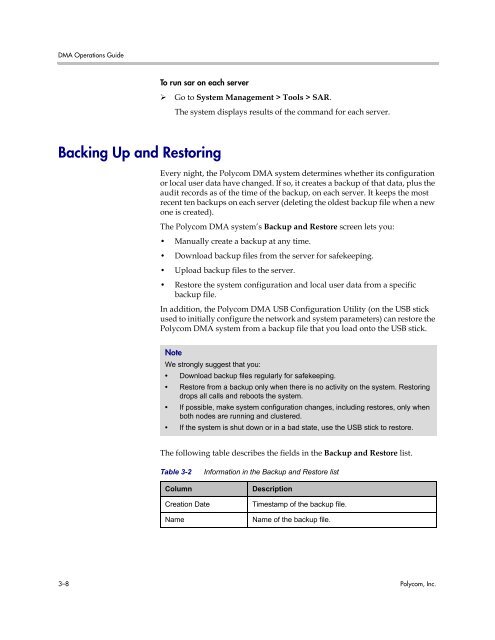Polycom DMA 7000 System Operations Guide
Polycom DMA 7000 System Operations Guide
Polycom DMA 7000 System Operations Guide
You also want an ePaper? Increase the reach of your titles
YUMPU automatically turns print PDFs into web optimized ePapers that Google loves.
<strong>DMA</strong> <strong>Operations</strong> <strong>Guide</strong><br />
Backing Up and Restoring<br />
To run sar on each server<br />
Go to <strong>System</strong> Management > Tools > SAR.<br />
The system displays results of the command for each server.<br />
Every night, the <strong>Polycom</strong> <strong>DMA</strong> system determines whether its configuration<br />
or local user data have changed. If so, it creates a backup of that data, plus the<br />
audit records as of the time of the backup, on each server. It keeps the most<br />
recent ten backups on each server (deleting the oldest backup file when a new<br />
one is created).<br />
The <strong>Polycom</strong> <strong>DMA</strong> system’s Backup and Restore screen lets you:<br />
• Manually create a backup at any time.<br />
• Download backup files from the server for safekeeping.<br />
• Upload backup files to the server.<br />
• Restore the system configuration and local user data from a specific<br />
backup file.<br />
In addition, the <strong>Polycom</strong> <strong>DMA</strong> USB Configuration Utility (on the USB stick<br />
used to initially configure the network and system parameters) can restore the<br />
<strong>Polycom</strong> <strong>DMA</strong> system from a backup file that you load onto the USB stick.<br />
Note<br />
We strongly suggest that you:<br />
• Download backup files regularly for safekeeping.<br />
• Restore from a backup only when there is no activity on the system. Restoring<br />
drops all calls and reboots the system.<br />
• If possible, make system configuration changes, including restores, only when<br />
both nodes are running and clustered.<br />
• If the system is shut down or in a bad state, use the USB stick to restore.<br />
The following table describes the fields in the Backup and Restore list.<br />
Table 3-2 Information in the Backup and Restore list<br />
Column Description<br />
Creation Date Timestamp of the backup file.<br />
Name Name of the backup file.<br />
3–8 <strong>Polycom</strong>, Inc.