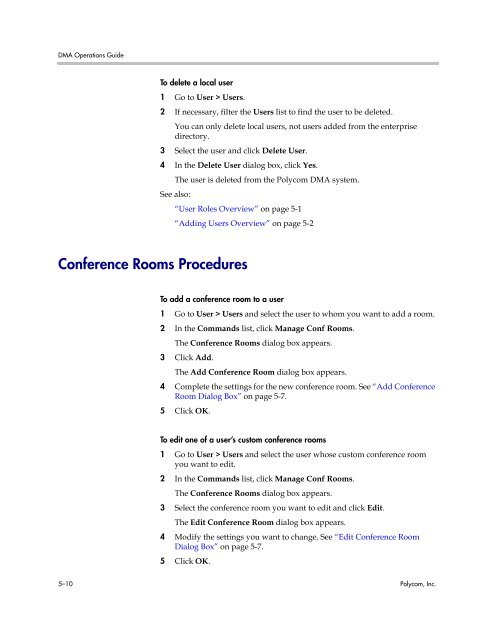Polycom DMA 7000 System Operations Guide
Polycom DMA 7000 System Operations Guide
Polycom DMA 7000 System Operations Guide
Create successful ePaper yourself
Turn your PDF publications into a flip-book with our unique Google optimized e-Paper software.
<strong>DMA</strong> <strong>Operations</strong> <strong>Guide</strong><br />
Conference Rooms Procedures<br />
To delete a local user<br />
1 Go to User > Users.<br />
2 If necessary, filter the Users list to find the user to be deleted.<br />
You can only delete local users, not users added from the enterprise<br />
directory.<br />
3 Select the user and click Delete User.<br />
4 In the Delete User dialog box, click Yes.<br />
The user is deleted from the <strong>Polycom</strong> <strong>DMA</strong> system.<br />
See also:<br />
“User Roles Overview” on page 5-1<br />
“Adding Users Overview” on page 5-2<br />
To add a conference room to a user<br />
1 Go to User > Users and select the user to whom you want to add a room.<br />
2 In the Commands list, click Manage Conf Rooms.<br />
The Conference Rooms dialog box appears.<br />
3 Click Add.<br />
The Add Conference Room dialog box appears.<br />
4 Complete the settings for the new conference room. See “Add Conference<br />
Room Dialog Box” on page 5-7.<br />
5 Click OK.<br />
To edit one of a user’s custom conference rooms<br />
1 Go to User > Users and select the user whose custom conference room<br />
you want to edit.<br />
2 In the Commands list, click Manage Conf Rooms.<br />
The Conference Rooms dialog box appears.<br />
3 Select the conference room you want to edit and click Edit.<br />
The Edit Conference Room dialog box appears.<br />
4 Modify the settings you want to change. See “Edit Conference Room<br />
Dialog Box” on page 5-7.<br />
5 Click OK.<br />
5–10 <strong>Polycom</strong>, Inc.