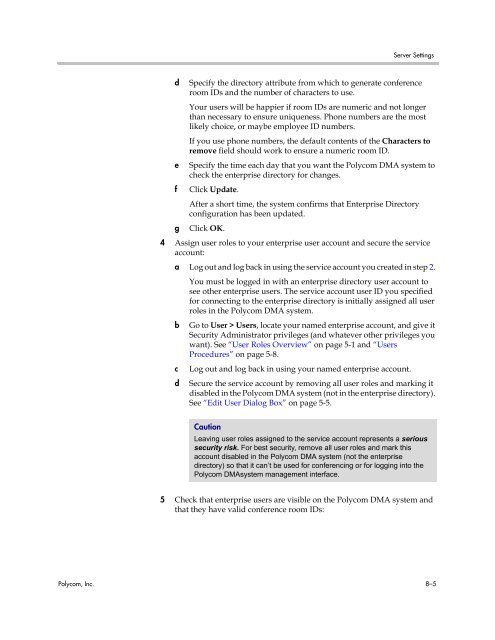Polycom DMA 7000 System Operations Guide
Polycom DMA 7000 System Operations Guide
Polycom DMA 7000 System Operations Guide
You also want an ePaper? Increase the reach of your titles
YUMPU automatically turns print PDFs into web optimized ePapers that Google loves.
Server Settings<br />
d Specify the directory attribute from which to generate conference<br />
room IDs and the number of characters to use.<br />
Your users will be happier if room IDs are numeric and not longer<br />
than necessary to ensure uniqueness. Phone numbers are the most<br />
likely choice, or maybe employee ID numbers.<br />
If you use phone numbers, the default contents of the Characters to<br />
remove field should work to ensure a numeric room ID.<br />
e Specify the time each day that you want the <strong>Polycom</strong> <strong>DMA</strong> system to<br />
check the enterprise directory for changes.<br />
f Click Update.<br />
After a short time, the system confirms that Enterprise Directory<br />
configuration has been updated.<br />
g Click OK.<br />
4 Assign user roles to your enterprise user account and secure the service<br />
account:<br />
a Log out and log back in using the service account you created in step 2.<br />
You must be logged in with an enterprise directory user account to<br />
see other enterprise users. The service account user ID you specified<br />
for connecting to the enterprise directory is initially assigned all user<br />
roles in the <strong>Polycom</strong> <strong>DMA</strong> system.<br />
b Go to User > Users, locate your named enterprise account, and give it<br />
Security Administrator privileges (and whatever other privileges you<br />
want). See “User Roles Overview” on page 5-1 and “Users<br />
Procedures” on page 5-8.<br />
c Log out and log back in using your named enterprise account.<br />
d Secure the service account by removing all user roles and marking it<br />
disabled in the <strong>Polycom</strong> <strong>DMA</strong> system (not in the enterprise directory).<br />
See “Edit User Dialog Box” on page 5-5.<br />
Caution<br />
Leaving user roles assigned to the service account represents a serious<br />
security risk. For best security, remove all user roles and mark this<br />
account disabled in the <strong>Polycom</strong> <strong>DMA</strong> system (not the enterprise<br />
directory) so that it can’t be used for conferencing or for logging into the<br />
<strong>Polycom</strong> <strong>DMA</strong>system management interface.<br />
5 Check that enterprise users are visible on the <strong>Polycom</strong> <strong>DMA</strong> system and<br />
that they have valid conference room IDs:<br />
<strong>Polycom</strong>, Inc. 8–5