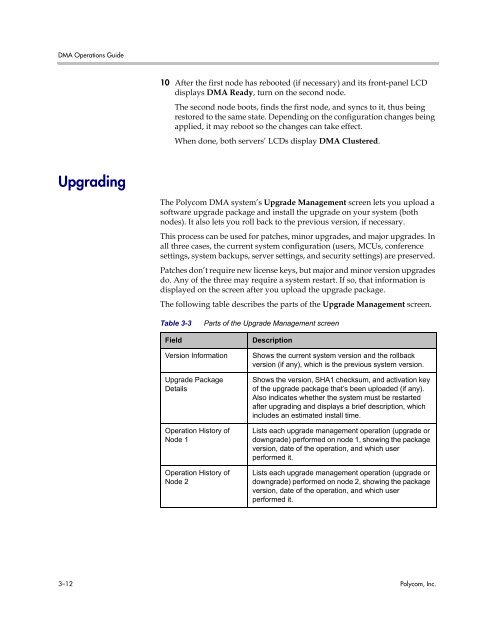Polycom DMA 7000 System Operations Guide
Polycom DMA 7000 System Operations Guide
Polycom DMA 7000 System Operations Guide
Create successful ePaper yourself
Turn your PDF publications into a flip-book with our unique Google optimized e-Paper software.
<strong>DMA</strong> <strong>Operations</strong> <strong>Guide</strong><br />
Upgrading<br />
10 After the first node has rebooted (if necessary) and its front-panel LCD<br />
displays <strong>DMA</strong> Ready, turn on the second node.<br />
The second node boots, finds the first node, and syncs to it, thus being<br />
restored to the same state. Depending on the configuration changes being<br />
applied, it may reboot so the changes can take effect.<br />
When done, both servers’ LCDs display <strong>DMA</strong> Clustered.<br />
The <strong>Polycom</strong> <strong>DMA</strong> system’s Upgrade Management screen lets you upload a<br />
software upgrade package and install the upgrade on your system (both<br />
nodes). It also lets you roll back to the previous version, if necessary.<br />
This process can be used for patches, minor upgrades, and major upgrades. In<br />
all three cases, the current system configuration (users, MCUs, conference<br />
settings, system backups, server settings, and security settings) are preserved.<br />
Patches don’t require new license keys, but major and minor version upgrades<br />
do. Any of the three may require a system restart. If so, that information is<br />
displayed on the screen after you upload the upgrade package.<br />
The following table describes the parts of the Upgrade Management screen.<br />
Table 3-3 Parts of the Upgrade Management screen<br />
Field Description<br />
Version Information Shows the current system version and the rollback<br />
version (if any), which is the previous system version.<br />
Upgrade Package<br />
Details<br />
Operation History of<br />
Node 1<br />
Operation History of<br />
Node 2<br />
Shows the version, SHA1 checksum, and activation key<br />
of the upgrade package that’s been uploaded (if any).<br />
Also indicates whether the system must be restarted<br />
after upgrading and displays a brief description, which<br />
includes an estimated install time.<br />
Lists each upgrade management operation (upgrade or<br />
downgrade) performed on node 1, showing the package<br />
version, date of the operation, and which user<br />
performed it.<br />
Lists each upgrade management operation (upgrade or<br />
downgrade) performed on node 2, showing the package<br />
version, date of the operation, and which user<br />
performed it.<br />
3–12 <strong>Polycom</strong>, Inc.