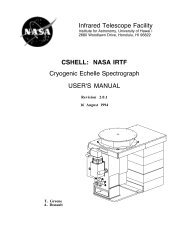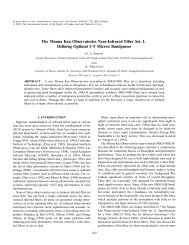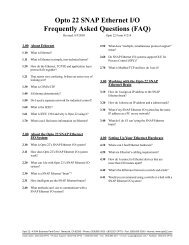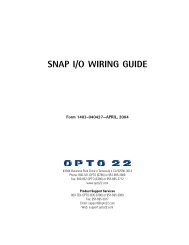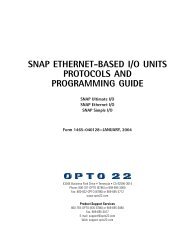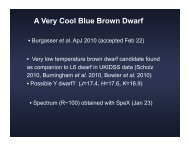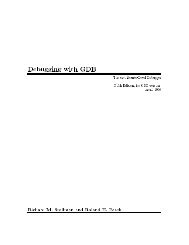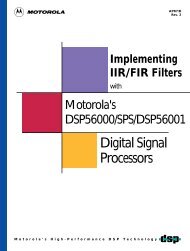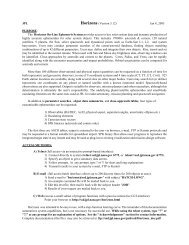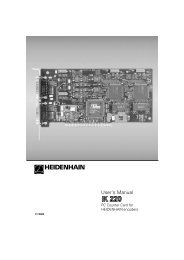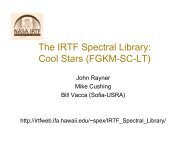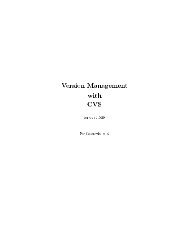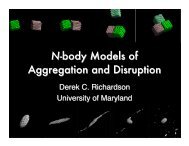PowerFlex 755 Install Manual.pdf
PowerFlex 755 Install Manual.pdf
PowerFlex 755 Install Manual.pdf
Create successful ePaper yourself
Turn your PDF publications into a flip-book with our unique Google optimized e-Paper software.
Soft Keys<br />
Up to five dynamic soft keys (shown shaded in Figure 42) may be available.<br />
A soft key changes its function/name based on the HIM screen or data entry<br />
mode. When a soft key is active, its present function is shown on the LCD<br />
screen in its corresponding Soft Key Label (item 3 in Figure 40).<br />
Figure 42 Soft Keys<br />
Navigation and Number Keys<br />
The five blue multi-function keys shown in Figure 43 are used to scroll<br />
menus/screens, perform corresponding functions displayed in the Data Area<br />
(item 2 in Figure 40) or enter numeric values. The five gray number keys (0,<br />
1, 3, 7, and 9) are used only to enter their respective numeric value.<br />
Figure 43 Navigation and Number Keys<br />
Key Name Description<br />
2/Down Arrow • Enters the numeric value “2.”<br />
• Scrolls down to select an item.<br />
4/Left Arrow • Enters the numeric value “4.”<br />
• Scrolls left to select an item.<br />
5/Enter • Enters the numeric value “5.”<br />
• Displays the next level of a selected menu item.<br />
• Enters new values.<br />
• Performs intended actions.<br />
6/Right Arrow • Enters the numeric value “6.”<br />
• Scrolls right to select an item.<br />
8/Up Arrow • Enters the numeric value “8.”<br />
• Scrolls up to select an item.<br />
<strong>PowerFlex</strong> 750-Series <strong>Install</strong>ation Instructions – Publication 750-IN001C-EN-P – September 2009<br />
93