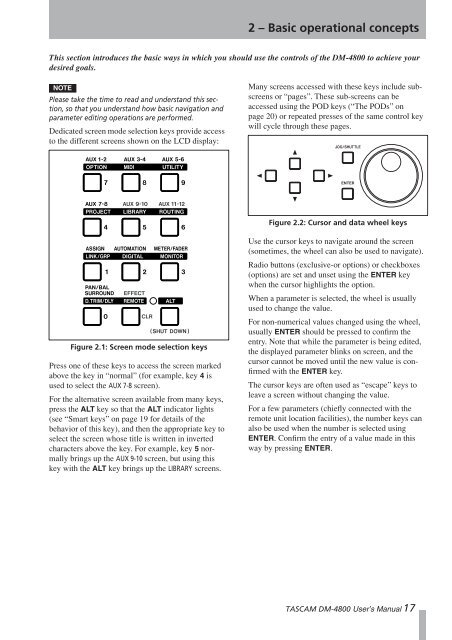DM-4800 OWNER'S MANUAL - zZounds.com - Tascam
DM-4800 OWNER'S MANUAL - zZounds.com - Tascam
DM-4800 OWNER'S MANUAL - zZounds.com - Tascam
You also want an ePaper? Increase the reach of your titles
YUMPU automatically turns print PDFs into web optimized ePapers that Google loves.
2 – Basic operational concepts<br />
This section introduces the basic ways in which you should use the controls of the <strong>DM</strong>-<strong>4800</strong> to achieve your<br />
desired goals.<br />
NOTE<br />
Please take the time to read and understand this section,<br />
so that you understand how basic navigation and<br />
parameter editing operations are performed.<br />
Dedicated screen mode selection keys provide access<br />
to the different screens shown on the LCD display:<br />
Figure 2.1: Screen mode selection keys<br />
Press one of these keys to access the screen marked<br />
above the key in “normal” (for example, key 4 is<br />
used to select the AUX 7-8 screen).<br />
For the alternative screen available from many keys,<br />
press the ALT key so that the ALT indicator lights<br />
(see “Smart keys” on page 19 for details of the<br />
behavior of this key), and then the appropriate key to<br />
select the screen whose title is written in inverted<br />
characters above the key. For example, key 5 normally<br />
brings up the AUX 9-10 screen, but using this<br />
key with the ALT key brings up the LIBRARY screens.<br />
Many screens accessed with these keys include subscreens<br />
or “pages”. These sub-screens can be<br />
accessed using the POD keys (“The PODs” on<br />
page 20) or repeated presses of the same control key<br />
will cycle through these pages.<br />
Figure 2.2: Cursor and data wheel keys<br />
Use the cursor keys to navigate around the screen<br />
(sometimes, the wheel can also be used to navigate).<br />
Radio buttons (exclusive-or options) or checkboxes<br />
(options) are set and unset using the ENTER key<br />
when the cursor highlights the option.<br />
When a parameter is selected, the wheel is usually<br />
used to change the value.<br />
For non-numerical values changed using the wheel,<br />
usually ENTER should be pressed to confirm the<br />
entry. Note that while the parameter is being edited,<br />
the displayed parameter blinks on screen, and the<br />
cursor cannot be moved until the new value is confirmed<br />
with the ENTER key.<br />
The cursor keys are often used as “escape” keys to<br />
leave a screen without changing the value.<br />
For a few parameters (chiefly connected with the<br />
remote unit location facilities), the number keys can<br />
also be used when the number is selected using<br />
ENTER. Confirm the entry of a value made in this<br />
way by pressing ENTER.<br />
TASCAM <strong>DM</strong>-<strong>4800</strong> User’s Manual 17