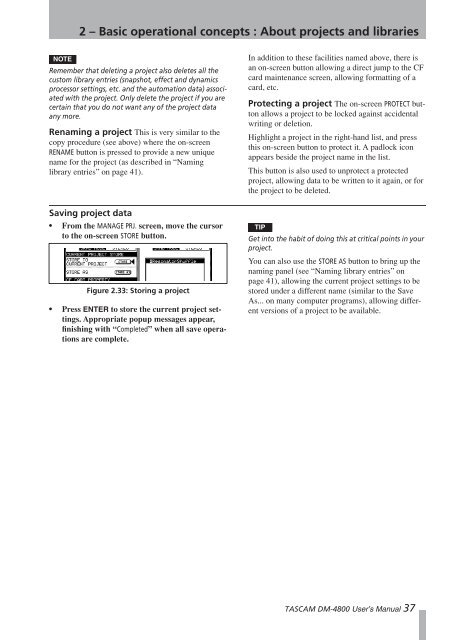DM-4800 OWNER'S MANUAL - zZounds.com - Tascam
DM-4800 OWNER'S MANUAL - zZounds.com - Tascam
DM-4800 OWNER'S MANUAL - zZounds.com - Tascam
You also want an ePaper? Increase the reach of your titles
YUMPU automatically turns print PDFs into web optimized ePapers that Google loves.
NOTE<br />
2 – Basic operational concepts : About projects and libraries<br />
Remember that deleting a project also deletes all the<br />
custom library entries (snapshot, effect and dynamics<br />
processor settings, etc. and the automation data) associated<br />
with the project. Only delete the project if you are<br />
certain that you do not want any of the project data<br />
any more.<br />
Renaming a project This is very similar to the<br />
copy procedure (see above) where the on-screen<br />
RENAME button is pressed to provide a new unique<br />
name for the project (as described in “Naming<br />
library entries” on page 41).<br />
Saving project data<br />
• From the MANAGE PRJ. screen, move the cursor<br />
to the on-screen STORE button.<br />
Figure 2.33: Storing a project<br />
• Press ENTER to store the current project settings.<br />
Appropriate popup messages appear,<br />
finishing with “Completed” when all save operations<br />
are <strong>com</strong>plete.<br />
In addition to these facilities named above, there is<br />
an on-screen button allowing a direct jump to the CF<br />
card maintenance screen, allowing formatting of a<br />
card, etc.<br />
Protecting a project The on-screen PROTECT button<br />
allows a project to be locked against accidental<br />
writing or deletion.<br />
Highlight a project in the right-hand list, and press<br />
this on-screen button to protect it. A padlock icon<br />
appears beside the project name in the list.<br />
This button is also used to unprotect a protected<br />
project, allowing data to be written to it again, or for<br />
the project to be deleted.<br />
TIP<br />
Get into the habit of doing this at critical points in your<br />
project.<br />
You can also use the STORE AS button to bring up the<br />
naming panel (see “Naming library entries” on<br />
page 41), allowing the current project settings to be<br />
stored under a different name (similar to the Save<br />
As... on many <strong>com</strong>puter programs), allowing different<br />
versions of a project to be available.<br />
TASCAM <strong>DM</strong>-<strong>4800</strong> User’s Manual 37