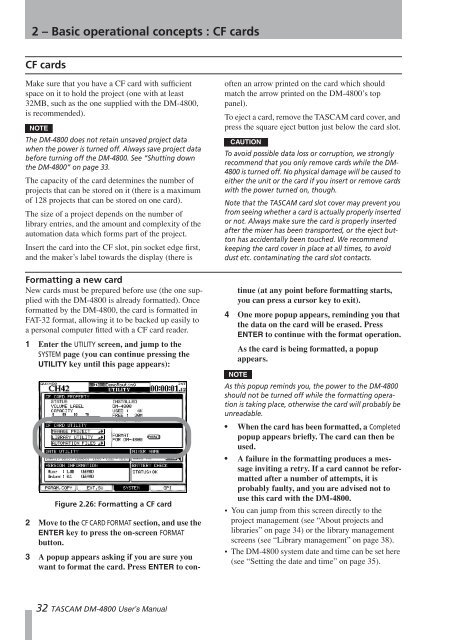DM-4800 OWNER'S MANUAL - zZounds.com - Tascam
DM-4800 OWNER'S MANUAL - zZounds.com - Tascam
DM-4800 OWNER'S MANUAL - zZounds.com - Tascam
Create successful ePaper yourself
Turn your PDF publications into a flip-book with our unique Google optimized e-Paper software.
2 – Basic operational concepts : CF cards<br />
CF cards<br />
Make sure that you have a CF card with sufficient<br />
space on it to hold the project (one with at least<br />
32MB, such as the one supplied with the <strong>DM</strong>-<strong>4800</strong>,<br />
is re<strong>com</strong>mended).<br />
NOTE<br />
The <strong>DM</strong>-<strong>4800</strong> does not retain unsaved project data<br />
when the power is turned off. Always save project data<br />
before turning off the <strong>DM</strong>-<strong>4800</strong>. See “Shutting down<br />
the <strong>DM</strong>-<strong>4800</strong>” on page 33.<br />
The capacity of the card determines the number of<br />
projects that can be stored on it (there is a maximum<br />
of 128 projects that can be stored on one card).<br />
The size of a project depends on the number of<br />
library entries, and the amount and <strong>com</strong>plexity of the<br />
automation data which forms part of the project.<br />
Insert the card into the CF slot, pin socket edge first,<br />
and the maker’s label towards the display (there is<br />
Formatting a new card<br />
New cards must be prepared before use (the one supplied<br />
with the <strong>DM</strong>-<strong>4800</strong> is already formatted). Once<br />
formatted by the <strong>DM</strong>-<strong>4800</strong>, the card is formatted in<br />
FAT-32 format, allowing it to be backed up easily to<br />
a personal <strong>com</strong>puter fitted with a CF card reader.<br />
1 Enter the UTILITY screen, and jump to the<br />
SYSTEM page (you can continue pressing the<br />
UTILITY key until this page appears):<br />
Figure 2.26: Formatting a CF card<br />
2 Move to the CF CARD FORMAT section, and use the<br />
ENTER key to press the on-screen FORMAT<br />
button.<br />
3 A popup appears asking if you are sure you<br />
want to format the card. Press ENTER to con-<br />
32 TASCAM <strong>DM</strong>-<strong>4800</strong> User’s Manual<br />
often an arrow printed on the card which should<br />
match the arrow printed on the <strong>DM</strong>-<strong>4800</strong>’s top<br />
panel).<br />
To eject a card, remove the TASCAM card cover, and<br />
press the square eject button just below the card slot.<br />
CAUTION<br />
To avoid possible data loss or corruption, we strongly<br />
re<strong>com</strong>mend that you only remove cards while the <strong>DM</strong>-<br />
<strong>4800</strong> is turned off. No physical damage will be caused to<br />
either the unit or the card if you insert or remove cards<br />
with the power turned on, though.<br />
Note that the TASCAM card slot cover may prevent you<br />
from seeing whether a card is actually properly inserted<br />
or not. Always make sure the card is properly inserted<br />
after the mixer has been transported, or the eject button<br />
has accidentally been touched. We re<strong>com</strong>mend<br />
keeping the card cover in place at all times, to avoid<br />
dust etc. contaminating the card slot contacts.<br />
tinue (at any point before formatting starts,<br />
you can press a cursor key to exit).<br />
4 One more popup appears, reminding you that<br />
the data on the card will be erased. Press<br />
ENTER to continue with the format operation.<br />
As the card is being formatted, a popup<br />
appears.<br />
NOTE<br />
As this popup reminds you, the power to the <strong>DM</strong>-<strong>4800</strong><br />
should not be turned off while the formatting operation<br />
is taking place, otherwise the card will probably be<br />
unreadable.<br />
• When the card has been formatted, a Completed<br />
popup appears briefly. The card can then be<br />
used.<br />
• A failure in the formatting produces a message<br />
inviting a retry. If a card cannot be reformatted<br />
after a number of attempts, it is<br />
probably faulty, and you are advised not to<br />
use this card with the <strong>DM</strong>-<strong>4800</strong>.<br />
•You can jump from this screen directly to the<br />
project management (see “About projects and<br />
libraries” on page 34) or the library management<br />
screens (see “Library management” on page 38).<br />
• The <strong>DM</strong>-<strong>4800</strong> system date and time can be set here<br />
(see “Setting the date and time” on page 35).