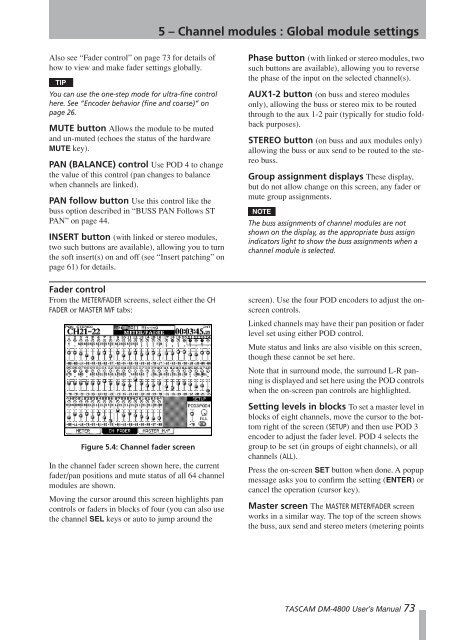DM-4800 OWNER'S MANUAL - zZounds.com - Tascam
DM-4800 OWNER'S MANUAL - zZounds.com - Tascam
DM-4800 OWNER'S MANUAL - zZounds.com - Tascam
Create successful ePaper yourself
Turn your PDF publications into a flip-book with our unique Google optimized e-Paper software.
Also see “Fader control” on page 73 for details of<br />
how to view and make fader settings globally.<br />
TIP<br />
You can use the one-step mode for ultra-fine control<br />
here. See “Encoder behavior (fine and coarse)” on<br />
page 26.<br />
MUTE button Allows the module to be muted<br />
and un-muted (echoes the status of the hardware<br />
MUTE key).<br />
PAN (BALANCE) control Use POD 4 to change<br />
the value of this control (pan changes to balance<br />
when channels are linked).<br />
PAN follow button Use this control like the<br />
buss option described in “BUSS PAN Follows ST<br />
PAN” on page 44.<br />
INSERT button (with linked or stereo modules,<br />
two such buttons are available), allowing you to turn<br />
the soft insert(s) on and off (see “Insert patching” on<br />
page 61) for details.<br />
Fader control<br />
From the METER/FADER screens, select either the CH<br />
FADER or MASTER M/F tabs:<br />
Figure 5.4: Channel fader screen<br />
In the channel fader screen shown here, the current<br />
fader/pan positions and mute status of all 64 channel<br />
modules are shown.<br />
Moving the cursor around this screen highlights pan<br />
controls or faders in blocks of four (you can also use<br />
the channel SEL keys or auto to jump around the<br />
5 – Channel modules : Global module settings<br />
Phase button (with linked or stereo modules, two<br />
such buttons are available), allowing you to reverse<br />
the phase of the input on the selected channel(s).<br />
AUX1-2 button (on buss and stereo modules<br />
only), allowing the buss or stereo mix to be routed<br />
through to the aux 1-2 pair (typically for studio foldback<br />
purposes).<br />
STEREO button (on buss and aux modules only)<br />
allowing the buss or aux send to be routed to the stereo<br />
buss.<br />
Group assignment displays These display,<br />
but do not allow change on this screen, any fader or<br />
mute group assignments.<br />
NOTE<br />
The buss assignments of channel modules are not<br />
shown on the display, as the appropriate buss assign<br />
indicators light to show the buss assignments when a<br />
channel module is selected.<br />
screen). Use the four POD encoders to adjust the onscreen<br />
controls.<br />
Linked channels may have their pan position or fader<br />
level set using either POD control.<br />
Mute status and links are also visible on this screen,<br />
though these cannot be set here.<br />
Note that in surround mode, the surround L-R panning<br />
is displayed and set here using the POD controls<br />
when the on-screen pan controls are highlighted.<br />
Setting levels in blocks To set a master level in<br />
blocks of eight channels, move the cursor to the bottom<br />
right of the screen (SETUP) and then use POD 3<br />
encoder to adjust the fader level. POD 4 selects the<br />
group to be set (in groups of eight channels), or all<br />
channels (ALL).<br />
Press the on-screen SET button when done. A popup<br />
message asks you to confirm the setting (ENTER) or<br />
cancel the operation (cursor key).<br />
Master screen The MASTER METER/FADER screen<br />
works in a similar way. The top of the screen shows<br />
the buss, aux send and stereo meters (metering points<br />
TASCAM <strong>DM</strong>-<strong>4800</strong> User’s Manual 73