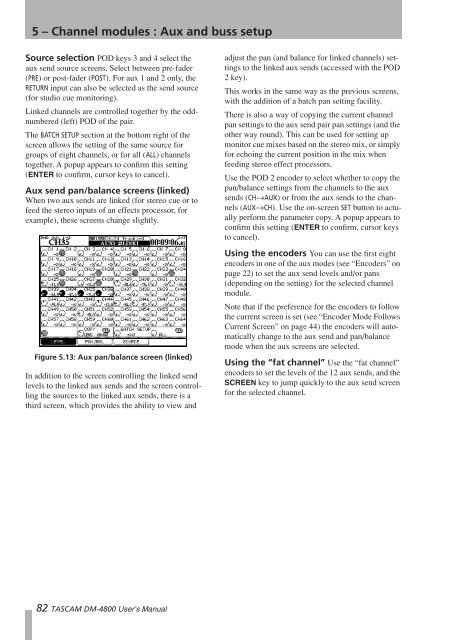DM-4800 OWNER'S MANUAL - zZounds.com - Tascam
DM-4800 OWNER'S MANUAL - zZounds.com - Tascam
DM-4800 OWNER'S MANUAL - zZounds.com - Tascam
You also want an ePaper? Increase the reach of your titles
YUMPU automatically turns print PDFs into web optimized ePapers that Google loves.
5 – Channel modules : Aux and buss setup<br />
Source selection POD keys 3 and 4 select the<br />
aux send source screens. Select between pre-fader<br />
(PRE) or post-fader (POST). For aux 1 and 2 only, the<br />
RETURN input can also be selected as the send source<br />
(for studio cue monitoring).<br />
Linked channels are controlled together by the oddnumbered<br />
(left) POD of the pair.<br />
The BATCH SETUP section at the bottom right of the<br />
screen allows the setting of the same source for<br />
groups of eight channels, or for all (ALL) channels<br />
together. A popup appears to confirm this setting<br />
(ENTER to confirm, cursor keys to cancel).<br />
Aux send pan/balance screens (linked)<br />
When two aux sends are linked (for stereo cue or to<br />
feed the stereo inputs of an effects processor, for<br />
example), these screens change slightly.<br />
Figure 5.13: Aux pan/balance screen (linked)<br />
In addition to the screen controlling the linked send<br />
levels to the linked aux sends and the screen controlling<br />
the sources to the linked aux sends, there is a<br />
third screen, which provides the ability to view and<br />
82 TASCAM <strong>DM</strong>-<strong>4800</strong> User’s Manual<br />
adjust the pan (and balance for linked channels) settings<br />
to the linked aux sends (accessed with the POD<br />
2 key).<br />
This works in the same way as the previous screens,<br />
with the addition of a batch pan setting facility.<br />
There is also a way of copying the current channel<br />
pan settings to the aux send pair pan settings (and the<br />
other way round). This can be used for setting up<br />
monitor cue mixes based on the stereo mix, or simply<br />
for echoing the current position in the mix when<br />
feeding stereo effect processors.<br />
Use the POD 2 encoder to select whether to copy the<br />
pan/balance settings from the channels to the aux<br />
sends (CH→AUX) or from the aux sends to the channels<br />
(AUX→CH). Use the on-screen SET button to actually<br />
perform the parameter copy. A popup appears to<br />
confirm this setting (ENTER to confirm, cursor keys<br />
to cancel).<br />
Using the encoders You can use the first eight<br />
encoders in one of the aux modes (see “Encoders” on<br />
page 22) to set the aux send levels and/or pans<br />
(depending on the setting) for the selected channel<br />
module.<br />
Note that if the preference for the encoders to follow<br />
the current screen is set (see “Encoder Mode Follows<br />
Current Screen” on page 44) the encoders will automatically<br />
change to the aux send and pan/balance<br />
mode when the aux screens are selected.<br />
Using the “fat channel” Use the “fat channel”<br />
encoders to set the levels of the 12 aux sends, and the<br />
SCREEN key to jump quickly to the aux send screen<br />
for the selected channel.