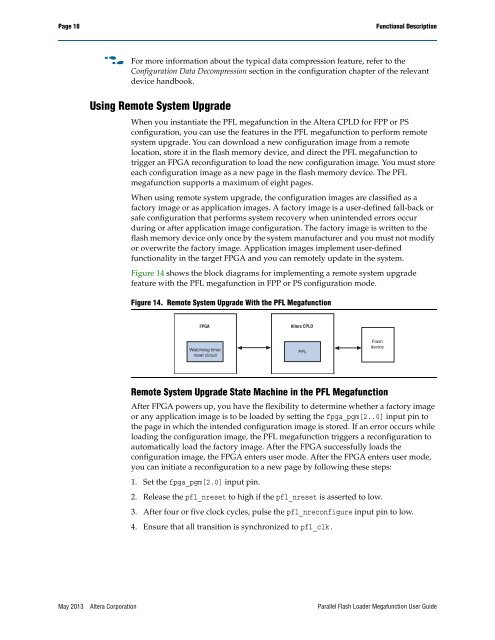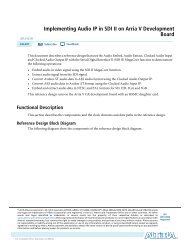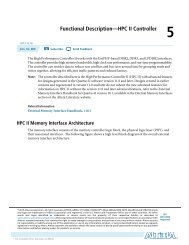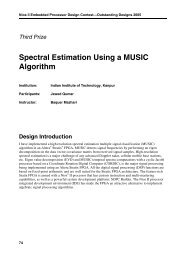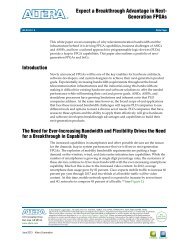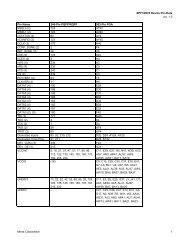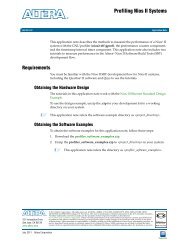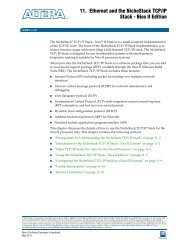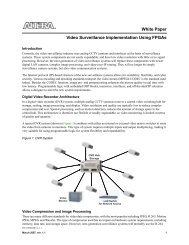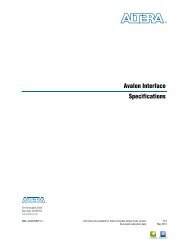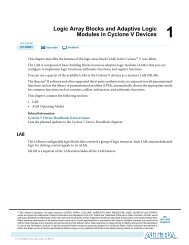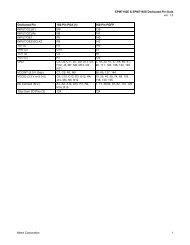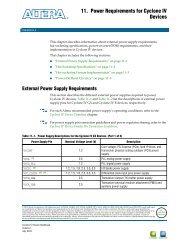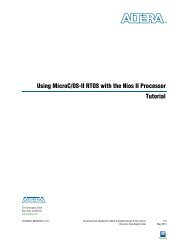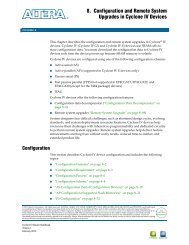Parallel Flash Loader Megafunction User Guide (PDF) - Altera
Parallel Flash Loader Megafunction User Guide (PDF) - Altera
Parallel Flash Loader Megafunction User Guide (PDF) - Altera
You also want an ePaper? Increase the reach of your titles
YUMPU automatically turns print PDFs into web optimized ePapers that Google loves.
Page 18<br />
Functional Description<br />
f<br />
For more information about the typical data compression feature, refer to the<br />
Configuration Data Decompression section in the configuration chapter of the relevant<br />
device handbook.<br />
Using Remote System Upgrade<br />
When you instantiate the PFL megafunction in the <strong>Altera</strong> CPLD for FPP or PS<br />
configuration, you can use the features in the PFL megafunction to perform remote<br />
system upgrade. You can download a new configuration image from a remote<br />
location, store it in the flash memory device, and direct the PFL megafunction to<br />
trigger an FPGA reconfiguration to load the new configuration image. You must store<br />
each configuration image as a new page in the flash memory device. The PFL<br />
megafunction supports a maximum of eight pages.<br />
When using remote system upgrade, the configuration images are classified as a<br />
factory image or as application images. A factory image is a user-defined fall-back or<br />
safe configuration that performs system recovery when unintended errors occur<br />
during or after application image configuration. The factory image is written to the<br />
flash memory device only once by the system manufacturer and you must not modify<br />
or overwrite the factory image. Application images implement user-defined<br />
functionality in the target FPGA and you can remotely update in the system.<br />
Figure 14 shows the block diagrams for implementing a remote system upgrade<br />
feature with the PFL megafunction in FPP or PS configuration mode.<br />
Figure 14. Remote System Upgrade With the PFL <strong>Megafunction</strong><br />
FPGA<br />
<strong>Altera</strong> CPLD<br />
Watchdog timer<br />
reset circuit<br />
PFL<br />
<strong>Flash</strong><br />
device<br />
Remote System Upgrade State Machine in the PFL <strong>Megafunction</strong><br />
After FPGA powers up, you have the flexibility to determine whether a factory image<br />
or any application image is to be loaded by setting the fpga_pgm[2..0] input pin to<br />
the page in which the intended configuration image is stored. If an error occurs while<br />
loading the configuration image, the PFL megafunction triggers a reconfiguration to<br />
automatically load the factory image. After the FPGA successfully loads the<br />
configuration image, the FPGA enters user mode. After the FPGA enters user mode,<br />
you can initiate a reconfiguration to a new page by following these steps:<br />
1. Set the fpga_pgm[2.0] input pin.<br />
2. Release the pfl_nreset to high if the pfl_nreset is asserted to low.<br />
3. After four or five clock cycles, pulse the pfl_nreconfigure input pin to low.<br />
4. Ensure that all transition is synchronized to pfl_clk.<br />
May 2013 <strong>Altera</strong> Corporation <strong>Parallel</strong> <strong>Flash</strong> <strong>Loader</strong> <strong>Megafunction</strong> <strong>User</strong> <strong>Guide</strong>