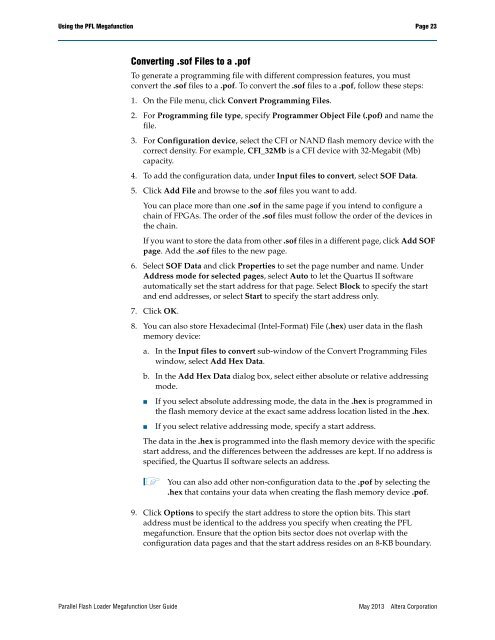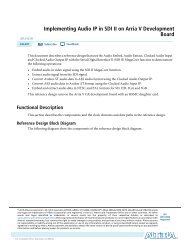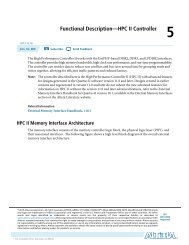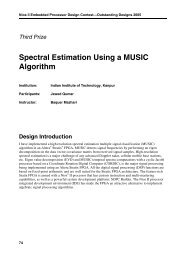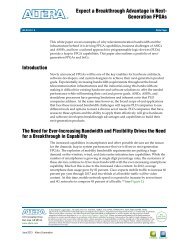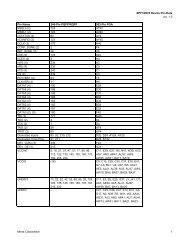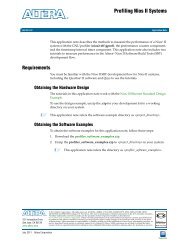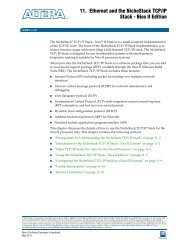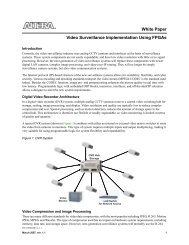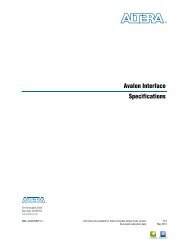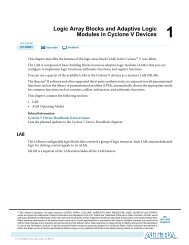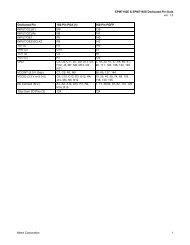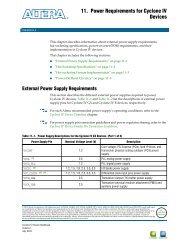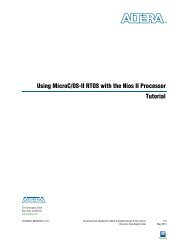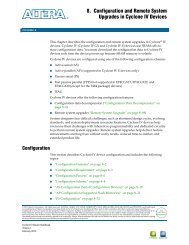Parallel Flash Loader Megafunction User Guide (PDF) - Altera
Parallel Flash Loader Megafunction User Guide (PDF) - Altera
Parallel Flash Loader Megafunction User Guide (PDF) - Altera
You also want an ePaper? Increase the reach of your titles
YUMPU automatically turns print PDFs into web optimized ePapers that Google loves.
Using the PFL <strong>Megafunction</strong> Page 23<br />
Converting .sof Files to a .pof<br />
To generate a programming file with different compression features, you must<br />
convert the .sof files to a .pof. To convert the .sof files to a .pof, follow these steps:<br />
1. On the File menu, click Convert Programming Files.<br />
2. For Programming file type, specify Programmer Object File (.pof) and name the<br />
file.<br />
3. For Configuration device, select the CFI or NAND flash memory device with the<br />
correct density. For example, CFI_32Mb is a CFI device with 32-Megabit (Mb)<br />
capacity.<br />
4. To add the configuration data, under Input files to convert, select SOF Data.<br />
5. Click Add File and browse to the .sof files you want to add.<br />
You can place more than one .sof in the same page if you intend to configure a<br />
chain of FPGAs. The order of the .sof files must follow the order of the devices in<br />
the chain.<br />
If you want to store the data from other .sof files in a different page, click Add SOF<br />
page. Add the .sof files to the new page.<br />
6. Select SOF Data and click Properties to set the page number and name. Under<br />
Address mode for selected pages, select Auto to let the Quartus II software<br />
automatically set the start address for that page. Select Block to specify the start<br />
and end addresses, or select Start to specify the start address only.<br />
7. Click OK.<br />
8. You can also store Hexadecimal (Intel-Format) File (.hex) user data in the flash<br />
memory device:<br />
a. In the Input files to convert sub-window of the Convert Programming Files<br />
window, select Add Hex Data.<br />
b. In the Add Hex Data dialog box, select either absolute or relative addressing<br />
mode.<br />
■<br />
■<br />
If you select absolute addressing mode, the data in the .hex is programmed in<br />
the flash memory device at the exact same address location listed in the .hex.<br />
If you select relative addressing mode, specify a start address.<br />
The data in the .hex is programmed into the flash memory device with the specific<br />
start address, and the differences between the addresses are kept. If no address is<br />
specified, the Quartus II software selects an address.<br />
1 You can also add other non-configuration data to the .pof by selecting the<br />
.hex that contains your data when creating the flash memory device .pof.<br />
9. Click Options to specify the start address to store the option bits. This start<br />
address must be identical to the address you specify when creating the PFL<br />
megafunction. Ensure that the option bits sector does not overlap with the<br />
configuration data pages and that the start address resides on an 8-KB boundary.<br />
<strong>Parallel</strong> <strong>Flash</strong> <strong>Loader</strong> <strong>Megafunction</strong> <strong>User</strong> <strong>Guide</strong><br />
May 2013<br />
<strong>Altera</strong> Corporation