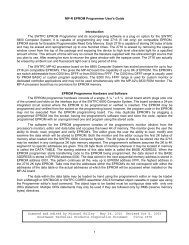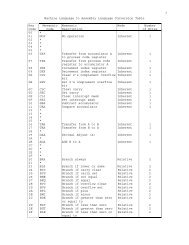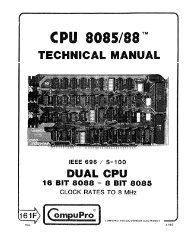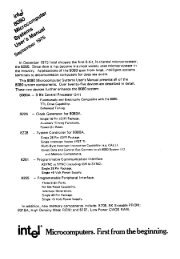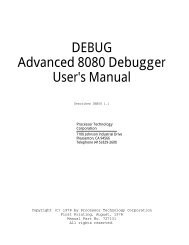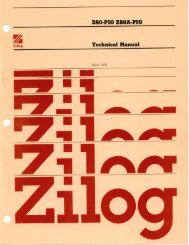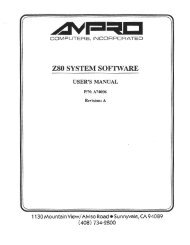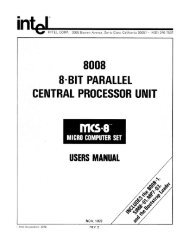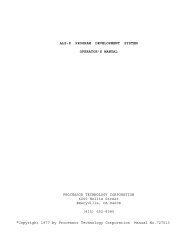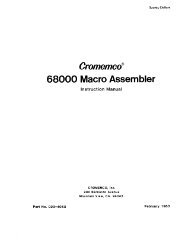The System Manual of SOL-20 - History of Computers
The System Manual of SOL-20 - History of Computers
The System Manual of SOL-20 - History of Computers
You also want an ePaper? Increase the reach of your titles
YUMPU automatically turns print PDFs into web optimized ePapers that Google loves.
PROCESSOR TECHNOLOGY CORPORATION<br />
Sol OPERATING PROCEDURES<br />
SECTION VII<br />
NOTE: All commands must be given in upper case characters in<br />
order to be recognized, and the RETURN key must be pressed after a<br />
command so that <strong>SOL</strong>OS can execute the command (MODE SELECT<br />
excepted).<br />
( ) Step 12. Set for local operation by pressing LOCAL key to turn<br />
indicator light on. Set for lower case operation by pressing<br />
UPPER CASE again (indicator light out).<br />
( ) Step 13. Press each <strong>of</strong> the alphanumeric, punctuation and symbol<br />
keys. As each is pressed, the lower case character in the<br />
UNSHIFTED column <strong>of</strong> Table 7-4 should appear on the screen. Read<br />
Section 7.7 on page VII-17 to become familiar with Table 7-4.<br />
NOTE: If the MODE SELECT key is pressed, <strong>SOL</strong>OS will return to the<br />
command mode and display a prompt character followed by the<br />
cursor. In this case return to terminal mode by typing "TERM" in<br />
upper case letters, followed by a carriage return.<br />
( ) Step 14. Press SHIFT LOCK key to return keyboard to shifted<br />
operation (indicator light will go out) and repeat Step 13. Each<br />
corresponding upper case character should appear from the SHIFTED<br />
column <strong>of</strong> Table 7-4.<br />
( ) Step 15. Use the control sequences given in Table 7-4 on Page VII-<br />
18 to generate the indicated control characters. Control<br />
characters are generated by pressing the CTRL (control) key and,<br />
while holding it depressed, pressing the desired key given in the<br />
first column <strong>of</strong> the table. As the table shows in the last two<br />
columns, the symbol generated by a control sequence depends on<br />
whether a 6574 or 6575 character generator (U25) is installed in<br />
your Sol. Two examples follow:<br />
CONTROL SEQUENCE 6574 SYMBOL 6575 SYMBOL<br />
CTRL and I à H T<br />
CTRL and 5 or % x E Q<br />
( ) Step 16. Change video display polarity by setting POLARITY Switch<br />
(SI-4) to ON and observe the effect on the display. It should<br />
change from black characters on a white background to white<br />
characters on a black background.<br />
( ) Step 17. Switch from non-blinking cursor to a blinking cursor by<br />
setting <strong>SOL</strong>ID Switch (SI-6) to OFF and BLINK Switch (SI-5) to ON<br />
in that order. You should see a rectangular solid cursor that<br />
blinks on and <strong>of</strong>f approximately two times per second. Never put<br />
SI-5 and SI-6 ON at the same time.<br />
( ) Step 18. Blank control characters by setting BLANK Switch (SI-3)<br />
to ON. Any control characters generated (refer to Step should not<br />
appear on the screen.<br />
Up to this point, keyboard data has been processed by the CPU,<br />
transmitted out through the serial channel output, looped back<br />
VII-9