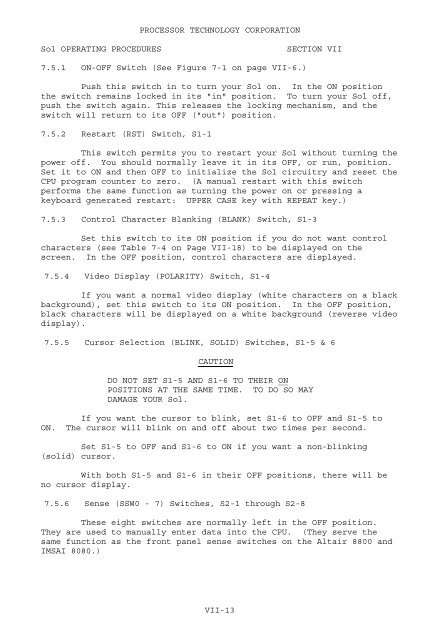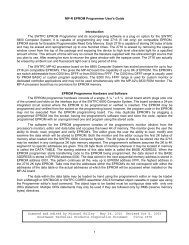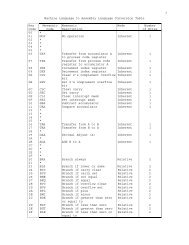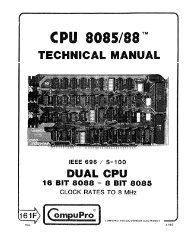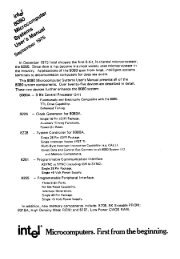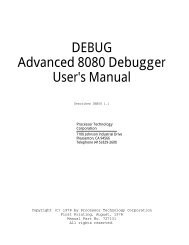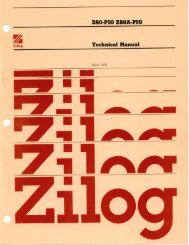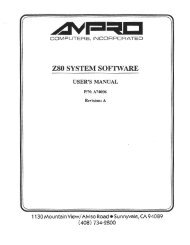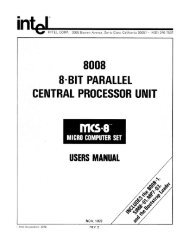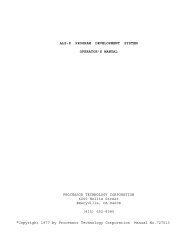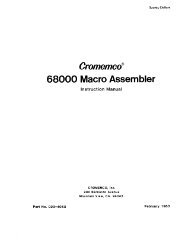The System Manual of SOL-20 - History of Computers
The System Manual of SOL-20 - History of Computers
The System Manual of SOL-20 - History of Computers
Create successful ePaper yourself
Turn your PDF publications into a flip-book with our unique Google optimized e-Paper software.
PROCESSOR TECHNOLOGY CORPORATION<br />
Sol OPERATING PROCEDURES<br />
SECTION VII<br />
7.5.1 ON-OFF Switch (See Figure 7-1 on page VII-6.)<br />
Push this switch in to turn your Sol on. In the ON position<br />
the switch remains locked in its "in" position. To turn your Sol <strong>of</strong>f,<br />
push the switch again. This releases the locking mechanism, and the<br />
switch will return to its OFF ("out") position.<br />
7.5.2 Restart (RST) Switch, S1-1<br />
This switch permits you to restart your Sol without turning the<br />
power <strong>of</strong>f. You should normally leave it in its OFF, or run, position.<br />
Set it to ON and then OFF to initialize the Sol circuitry and reset the<br />
CPU program counter to zero. (A manual restart with this switch<br />
performs the same function as turning the power on or pressing a<br />
keyboard generated restart: UPPER CASE key with REPEAT key.)<br />
7.5.3 Control Character Blanking (BLANK) Switch, S1-3<br />
Set this switch to its ON position if you do not want control<br />
characters (see Table 7-4 on Page VII-18) to be displayed on the<br />
screen. In the OFF position, control characters are displayed.<br />
7.5.4 Video Display (POLARITY) Switch, S1-4<br />
If you want a normal video display (white characters on a black<br />
background), set this switch to its ON position. In the OFF position,<br />
black characters will be displayed on a white background (reverse video<br />
display).<br />
7.5.5 Cursor Selection (BLINK, <strong>SOL</strong>ID) Switches, S1-5 & 6<br />
CAUTION<br />
DO NOT SET S1-5 AND S1-6 TO THEIR ON<br />
POSITIONS AT THE SAME TIME. TO DO SO MAY<br />
DAMAGE YOUR Sol.<br />
If you want the cursor to blink, set S1-6 to OFF and S1-5 to<br />
ON. <strong>The</strong> cursor will blink on and <strong>of</strong>f about two times per second.<br />
Set S1-5 to OFF and S1-6 to ON if you want a non-blinking<br />
(solid) cursor.<br />
With both S1-5 and S1-6 in their OFF positions, there will be<br />
no cursor display.<br />
7.5.6 Sense (SSW0 - 7) Switches, S2-1 through S2-8<br />
<strong>The</strong>se eight switches are normally left in the OFF position.<br />
<strong>The</strong>y are used to manually enter data into the CPU. (<strong>The</strong>y serve the<br />
same function as the front panel sense switches on the Altair 8800 and<br />
IMSAI 8080.)<br />
VII-13