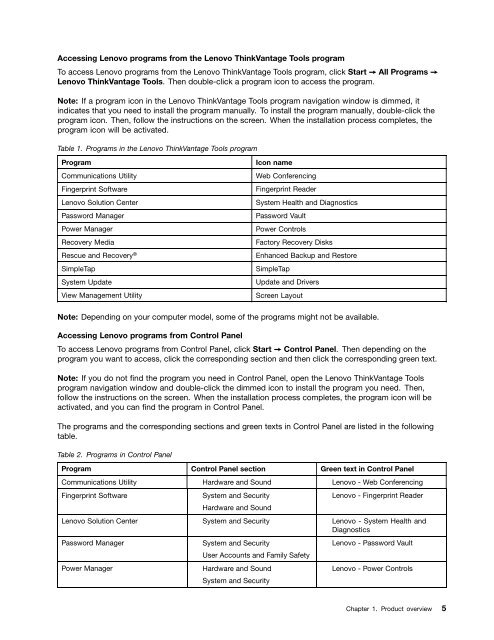User Manual
User Manual
User Manual
You also want an ePaper? Increase the reach of your titles
YUMPU automatically turns print PDFs into web optimized ePapers that Google loves.
Accessing Lenovo programs from the Lenovo ThinkVantage Tools program<br />
To access Lenovo programs from the Lenovo ThinkVantage Tools program, click Start ➙ All Programs ➙<br />
Lenovo ThinkVantage Tools. Then double-click a program icon to access the program.<br />
Note: If a program icon in the Lenovo ThinkVantage Tools program navigation window is dimmed, it<br />
indicates that you need to install the program manually. To install the program manually, double-click the<br />
program icon. Then, follow the instructions on the screen. When the installation process completes, the<br />
program icon will be activated.<br />
Table 1. Programs in the Lenovo ThinkVantage Tools program<br />
Program<br />
Communications Utility<br />
Fingerprint Software<br />
Lenovo Solution Center<br />
Password Manager<br />
Power Manager<br />
Recovery Media<br />
Rescue and Recovery ®<br />
SimpleTap<br />
System Update<br />
View Management Utility<br />
Icon name<br />
Web Conferencing<br />
Fingerprint Reader<br />
System Health and Diagnostics<br />
Password Vault<br />
Power Controls<br />
Factory Recovery Disks<br />
Enhanced Backup and Restore<br />
SimpleTap<br />
Update and Drivers<br />
Screen Layout<br />
Note: Depending on your computer model, some of the programs might not be available.<br />
Accessing Lenovo programs from Control Panel<br />
To access Lenovo programs from Control Panel, click Start ➙ Control Panel. Then depending on the<br />
program you want to access, click the corresponding section and then click the corresponding green text.<br />
Note: If you do not find the program you need in Control Panel, open the Lenovo ThinkVantage Tools<br />
program navigation window and double-click the dimmed icon to install the program you need. Then,<br />
follow the instructions on the screen. When the installation process completes, the program icon will be<br />
activated, and you can find the program in Control Panel.<br />
The programs and the corresponding sections and green texts in Control Panel are listed in the following<br />
table.<br />
Table 2. Programs in Control Panel<br />
Program Control Panel section Green text in Control Panel<br />
Communications Utility Hardware and Sound Lenovo - Web Conferencing<br />
Fingerprint Software<br />
System and Security<br />
Hardware and Sound<br />
Lenovo - Fingerprint Reader<br />
Lenovo Solution Center System and Security Lenovo - System Health and<br />
Diagnostics<br />
Password Manager<br />
Power Manager<br />
System and Security<br />
<strong>User</strong> Accounts and Family Safety<br />
Hardware and Sound<br />
System and Security<br />
Lenovo - Password Vault<br />
Lenovo - Power Controls<br />
Chapter 1. Product overview 5