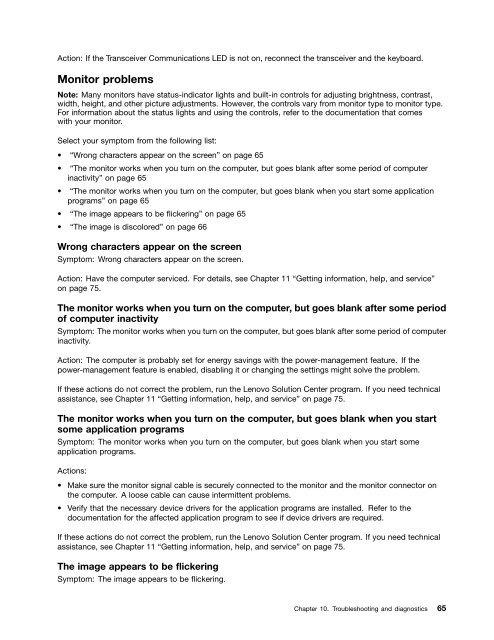User Manual
User Manual
User Manual
You also want an ePaper? Increase the reach of your titles
YUMPU automatically turns print PDFs into web optimized ePapers that Google loves.
Action: If the Transceiver Communications LED is not on, reconnect the transceiver and the keyboard.<br />
Monitor problems<br />
Note: Many monitors have status-indicator lights and built-in controls for adjusting brightness, contrast,<br />
width, height, and other picture adjustments. However, the controls vary from monitor type to monitor type.<br />
For information about the status lights and using the controls, refer to the documentation that comes<br />
with your monitor.<br />
Select your symptom from the following list:<br />
• “Wrong characters appear on the screen” on page 65<br />
• “The monitor works when you turn on the computer, but goes blank after some period of computer<br />
inactivity” on page 65<br />
• “The monitor works when you turn on the computer, but goes blank when you start some application<br />
programs” on page 65<br />
• “The image appears to be flickering” on page 65<br />
• “The image is discolored” on page 66<br />
Wrong characters appear on the screen<br />
Symptom: Wrong characters appear on the screen.<br />
Action: Have the computer serviced. For details, see Chapter 11 “Getting information, help, and service”<br />
on page 75.<br />
The monitor works when you turn on the computer, but goes blank after some period<br />
of computer inactivity<br />
Symptom: The monitor works when you turn on the computer, but goes blank after some period of computer<br />
inactivity.<br />
Action: The computer is probably set for energy savings with the power-management feature. If the<br />
power-management feature is enabled, disabling it or changing the settings might solve the problem.<br />
If these actions do not correct the problem, run the Lenovo Solution Center program. If you need technical<br />
assistance, see Chapter 11 “Getting information, help, and service” on page 75.<br />
The monitor works when you turn on the computer, but goes blank when you start<br />
some application programs<br />
Symptom: The monitor works when you turn on the computer, but goes blank when you start some<br />
application programs.<br />
Actions:<br />
• Make sure the monitor signal cable is securely connected to the monitor and the monitor connector on<br />
the computer. A loose cable can cause intermittent problems.<br />
• Verify that the necessary device drivers for the application programs are installed. Refer to the<br />
documentation for the affected application program to see if device drivers are required.<br />
If these actions do not correct the problem, run the Lenovo Solution Center program. If you need technical<br />
assistance, see Chapter 11 “Getting information, help, and service” on page 75.<br />
The image appears to be flickering<br />
Symptom: The image appears to be flickering.<br />
Chapter 10. Troubleshooting and diagnostics 65