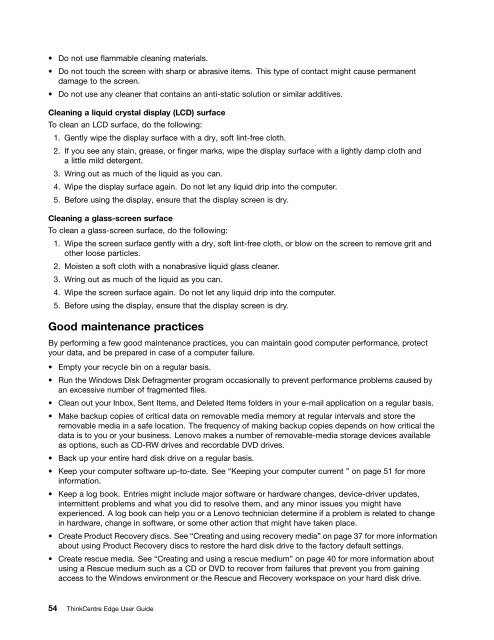User Manual
User Manual
User Manual
You also want an ePaper? Increase the reach of your titles
YUMPU automatically turns print PDFs into web optimized ePapers that Google loves.
• Do not use flammable cleaning materials.<br />
• Do not touch the screen with sharp or abrasive items. This type of contact might cause permanent<br />
damage to the screen.<br />
• Do not use any cleaner that contains an anti-static solution or similar additives.<br />
Cleaning a liquid crystal display (LCD) surface<br />
To clean an LCD surface, do the following:<br />
1. Gently wipe the display surface with a dry, soft lint-free cloth.<br />
2. If you see any stain, grease, or finger marks, wipe the display surface with a lightly damp cloth and<br />
a little mild detergent.<br />
3. Wring out as much of the liquid as you can.<br />
4. Wipe the display surface again. Do not let any liquid drip into the computer.<br />
5. Before using the display, ensure that the display screen is dry.<br />
Cleaning a glass-screen surface<br />
To clean a glass-screen surface, do the following:<br />
1. Wipe the screen surface gently with a dry, soft lint-free cloth, or blow on the screen to remove grit and<br />
other loose particles.<br />
2. Moisten a soft cloth with a nonabrasive liquid glass cleaner.<br />
3. Wring out as much of the liquid as you can.<br />
4. Wipe the screen surface again. Do not let any liquid drip into the computer.<br />
5. Before using the display, ensure that the display screen is dry.<br />
Good maintenance practices<br />
By performing a few good maintenance practices, you can maintain good computer performance, protect<br />
your data, and be prepared in case of a computer failure.<br />
• Empty your recycle bin on a regular basis.<br />
• Run the Windows Disk Defragmenter program occasionally to prevent performance problems caused by<br />
an excessive number of fragmented files.<br />
• Clean out your Inbox, Sent Items, and Deleted Items folders in your e-mail application on a regular basis.<br />
• Make backup copies of critical data on removable media memory at regular intervals and store the<br />
removable media in a safe location. The frequency of making backup copies depends on how critical the<br />
data is to you or your business. Lenovo makes a number of removable-media storage devices available<br />
as options, such as CD-RW drives and recordable DVD drives.<br />
• Back up your entire hard disk drive on a regular basis.<br />
• Keep your computer software up-to-date. See “Keeping your computer current ” on page 51 for more<br />
information.<br />
• Keep a log book. Entries might include major software or hardware changes, device-driver updates,<br />
intermittent problems and what you did to resolve them, and any minor issues you might have<br />
experienced. A log book can help you or a Lenovo technician determine if a problem is related to change<br />
in hardware, change in software, or some other action that might have taken place.<br />
• Create Product Recovery discs. See “Creating and using recovery media” on page 37 for more information<br />
about using Product Recovery discs to restore the hard disk drive to the factory default settings.<br />
• Create rescue media. See “Creating and using a rescue medium” on page 40 for more information about<br />
using a Rescue medium such as a CD or DVD to recover from failures that prevent you from gaining<br />
access to the Windows environment or the Rescue and Recovery workspace on your hard disk drive.<br />
54 ThinkCentre Edge <strong>User</strong> Guide