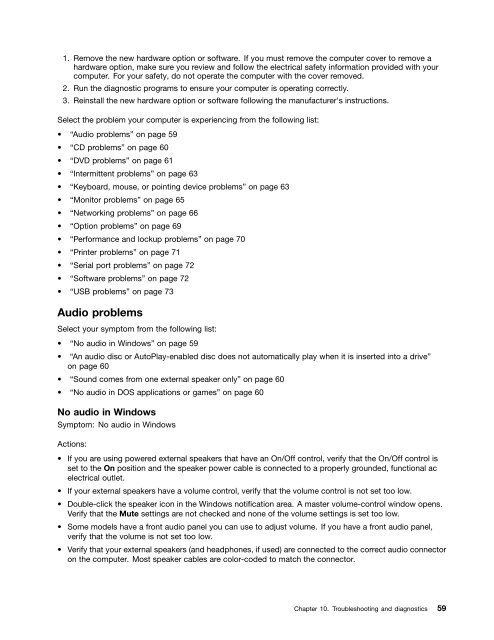User Manual
User Manual
User Manual
Create successful ePaper yourself
Turn your PDF publications into a flip-book with our unique Google optimized e-Paper software.
1. Remove the new hardware option or software. If you must remove the computer cover to remove a<br />
hardware option, make sure you review and follow the electrical safety information provided with your<br />
computer. For your safety, do not operate the computer with the cover removed.<br />
2. Run the diagnostic programs to ensure your computer is operating correctly.<br />
3. Reinstall the new hardware option or software following the manufacturer's instructions.<br />
Select the problem your computer is experiencing from the following list:<br />
• “Audio problems” on page 59<br />
• “CD problems” on page 60<br />
• “DVD problems” on page 61<br />
• “Intermittent problems” on page 63<br />
• “Keyboard, mouse, or pointing device problems” on page 63<br />
• “Monitor problems” on page 65<br />
• “Networking problems” on page 66<br />
• “Option problems” on page 69<br />
• “Performance and lockup problems” on page 70<br />
• “Printer problems” on page 71<br />
• “Serial port problems” on page 72<br />
• “Software problems” on page 72<br />
• “USB problems” on page 73<br />
Audio problems<br />
Select your symptom from the following list:<br />
• “No audio in Windows” on page 59<br />
• “An audio disc or AutoPlay-enabled disc does not automatically play when it is inserted into a drive”<br />
on page 60<br />
• “Sound comes from one external speaker only” on page 60<br />
• “No audio in DOS applications or games” on page 60<br />
No audio in Windows<br />
Symptom: No audio in Windows<br />
Actions:<br />
• If you are using powered external speakers that have an On/Off control, verify that the On/Off control is<br />
set to the On position and the speaker power cable is connected to a properly grounded, functional ac<br />
electrical outlet.<br />
• If your external speakers have a volume control, verify that the volume control is not set too low.<br />
• Double-click the speaker icon in the Windows notification area. A master volume-control window opens.<br />
Verify that the Mute settings are not checked and none of the volume settings is set too low.<br />
• Some models have a front audio panel you can use to adjust volume. If you have a front audio panel,<br />
verify that the volume is not set too low.<br />
• Verify that your external speakers (and headphones, if used) are connected to the correct audio connector<br />
on the computer. Most speaker cables are color-coded to match the connector.<br />
Chapter 10. Troubleshooting and diagnostics 59