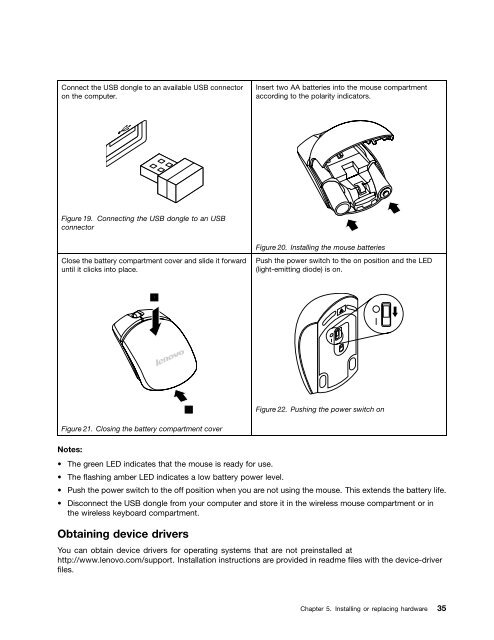User Manual
User Manual
User Manual
Create successful ePaper yourself
Turn your PDF publications into a flip-book with our unique Google optimized e-Paper software.
Connect the USB dongle to an available USB connector<br />
on the computer.<br />
Insert two AA batteries into the mouse compartment<br />
according to the polarity indicators.<br />
Figure 19. Connecting the USB dongle to an USB<br />
connector<br />
Close the battery compartment cover and slide it forward<br />
until it clicks into place.<br />
Figure 20. Installing the mouse batteries<br />
Push the power switch to the on position and the LED<br />
(light-emitting diode) is on.<br />
Figure 22. Pushing the power switch on<br />
Figure 21. Closing the battery compartment cover<br />
Notes:<br />
• The green LED indicates that the mouse is ready for use.<br />
• The flashing amber LED indicates a low battery power level.<br />
• Push the power switch to the off position when you are not using the mouse. This extends the battery life.<br />
• Disconnect the USB dongle from your computer and store it in the wireless mouse compartment or in<br />
the wireless keyboard compartment.<br />
Obtaining device drivers<br />
You can obtain device drivers for operating systems that are not preinstalled at<br />
http://www.lenovo.com/support. Installation instructions are provided in readme files with the device-driver<br />
files.<br />
Chapter 5. Installing or replacing hardware 35